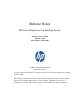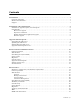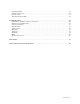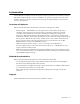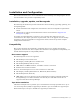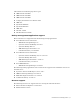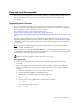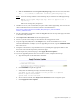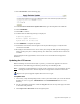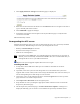Virtual TapeServer 6.04.05 for NonStop Servers Release Notes
Upgrade and Downgrade | 5
e. Edit the /etc/hosts file and add gems.rubyforge.org to the 127.0.0.1 line, like this:
127.0.0.1 localhost.localdomain localhost gems.rubyforge.org
Note
An error message similar to the following may be added to the VTS upgrade log:
ERROR: http://gems.rubyforge.org/ does not appear to be a
repository.
This error message may be ignored.
3. If GFS is in use in your environment, stop the cluster before upgrading. You can use the
cluster administration user interface, which is documented here:
http://www.redhat.com/docs/en-US/Red_Hat_Enterprise_Linux/5.2/html/
Cluster_Administration
4. Log in to the VTS web interface. Click the Log In button at the top of the page and enter
a username and password.
5. Click Supervisor Functions on the navigation pane.
6. Create a system restore image as described in the Configuration Guide.
7. Copy the upgrade (UPG) file to the /tmp directory on the local VTS server or to an
attached VAULT. For example, if you are upgrading to 6.04.05, copy the VTS60405.UPG
file to the server.
8. Using the web interface, stop all VTS services by clicking the appropriate links in the
Processes section of the Supervisory Functions page.
9. On the Supervisory Functions page, click Apply Revision Update.
10. If you are upgrading from 6.04.01 or 6.04.02 to 6.04.05, complete these steps:
a. Type the full path to the UPG file in the field:
b. Click SUBMIT to begin the upgrade.
c. Verify that the following messages are listed on the page:
You MUST re-run this upgrade for the process to complete!
Revision Update Successful!
System must now be rebooted.
d. Do not reboot. Instead, click Supervisor Functions on the navigation pane.
e. Click Apply Revision Update.