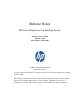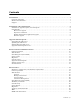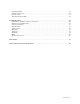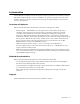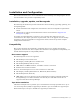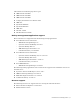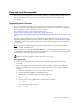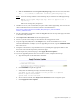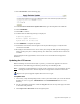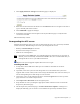Virtual TapeServer 6.04.05 for NonStop Servers Release Notes
Upgrade and Downgrade | 6
11. Select From File on the following page.
12. In the Location of Revision Update File field, type the full path to the UPG file.
13. Click UPGRADE.
14. Click OK to continue.
15. Confirm that the following message is displayed:
Completing Upgrade...
Revision Update Successful!
System must now be rebooted.
16. Click REBOOT to complete the update.
17. Launch the web interface and navigate to the System Status page to verify that the
version was installed.
18. Reconfigure external drives for use in native jobs (using the Edit System Settings page)
before creating new jobs or editing existing ones. Otherwise, external devices will not be
available.
Contact Support if the upgrade fails, such as if the server is installed on unsupported
hardware.
Updating the VTS server
Before installing an interim release (IR, or “patch”), you must first upgrade to 6.04.05 as
described above. The following provides the general steps for installing an IR.
Note It is highly recommended that you back up the system(s) in your environment. See the
backup procedure in the Virtual TapeServer Configuration Guide for instructions.
Requires the System Upgrade/Update Functions access right
To update VTS
1. If necessary, unzip the IR package. Then, on the system from which you access the Virtual
TapeServer server, copy the .VTSINSTALL and .VTSUNINSTALL files to a local
directory.
2. Log in to the VTS web interface. Click the Log In button at the top of the page and enter
a username and password.
3. Click Supervisor Functions on the navigation pane.