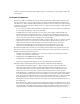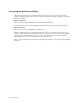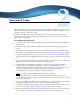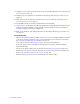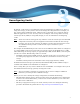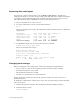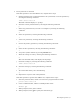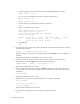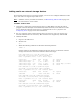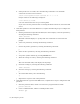Virtual TapeServer 8.0 Configuration Guide
5
Overview of Tasks
After completing the procedures provided in the Virtual TapeServer Quick Start Guide, you
can continue the initial configuration of the Virtual TapeServer (VTS) server. Then, you can
use VTS to manage your virtual media.
The following outlines the general tasks that you must complete to configure VTS and
perform day-to-day tasks to maintain VTS. Many of these procedures for the tasks are now
provided in the online help.
To configure the VTS server
1. If necessary, upgrade or update the VTS software as described in the Virtual TapeServer
Release Notes.
2. Validate or change the standard vault layout as described in Reconfiguring Vaults on
page 7.
3. Configure licensing for managed capacity, standalone virtual tape drives (VTDs), Data
Encryption, and Data Replication as described in
Enabling Licensed Features on page 15.
4. Configure target and initiator ports, so that you can create virtual tape libraries (VTLs)
and virtual tape drives (VTDs) and attach physical devices. See
Configuring Ports on page
19.
5. Create VTLs as described in Managing VTLs on page 21. If necessary, you can also create
VTDs as described in Managing standalone VTDs on page 24.
6. Configure VTS to send EMS messages to the host server. Once configured, VTS can
process mount message requests, VTSPolicy commands, and Tandem Advanced
Command Language (TACL) heartbeat messages. VTS can send critical and error event
messages to the host server. Complete the procedures in
Configuring EMS
Communication on page 55 to configure this communication.
Note You must configure EMS if Data Replication is licensed.
7. Enable and configure stacked exports, which enables VTS to export virtual tape to
physical tape in non-native format. See
Enabling BMA Integration and Migration on page
13 for more information.
8. If licensed, configure Data Replication. See Enabling and Configuring Data Replication on
page 39. This feature enables you to create and schedule replicate jobs.
9. If licensed, configure Data Encryption, which enables VTS to encrypt data that is stored
on virtual tape. See
Enabling and Configuring Data Encryption on page 59.
10. Enable and configure Scan/Cleanup, which erases old virtual tapes to recover disk space.
See
Enabling and Configuring Scan/Cleanup on page 93 for more information.