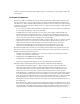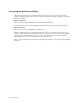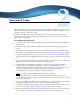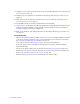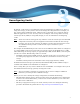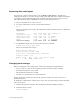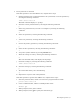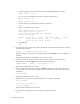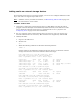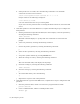Virtual TapeServer 8.0 Configuration Guide
8 | Reconfiguring Vaults
Reviewing the vault layout
You must use a Linux partition editor, such as fdisk, parted, druid, or the HP Array
Configuration Utility, to view the current configuration. (The HP Array Configuration Utility
is available as part of HP SmartStart, but using HP SmartStart requires that you reboot
VTS.) The following steps use parted to view the current partition layout:
1. Log in to the VTS server as the root user.
2. Use the df command to view the current disk utilization:
df -H
Here is an example of the output. The bolded lines indicate partitions that are eligible for
configuration:
Filesystem Size Used Avail Use% Mounted on
/dev/cciss/c0d0p2 19G 6.7G 12G 38% /
/dev/cciss/c0d0p4 112G 338M 106G 1% /VAULT00
/dev/cciss/c0d0p1 99M 24M 70M 26% /boot
tmpfs 502M 0 502M 0% /dev/shm
/dev/cciss/c0d1p1 3.3T 535G 2.6T 17% /VAULT01
3. Use parted to display the current partition layout for all disks.
parted /dev/cciss/c0d1p1 print
Here is an example of the output:
Model: Unknown (unknown)
Disk /dev/cciss/c0d0p1: 124GB
Sector size (logical/physical): 512B/512B
Partition Table: loop
Number Start End Size File system Flags
1 0.00kB 124GB 124GB ext3
Changing vault storage
Before changing the vault configuration, consider the following recommendations:
• Do not resize any vault on the operating system partition(s) (c0d0p1, c0d0p2).
• The minimum partition size is 1TB.
• The maximum partition size is 5TB.
• All data on a partition that is resized will be lost.
Keep in mind that performance and system operations will be slow when vaults are at
maximum capacity.
To modify the configuration, complete these steps. You can perform this procedure multiple
times, if necessary.
1. Identify the partition to modify. This example will modify VAULT01 (c0d1p1).
2. Unmount the file system.
umount /VAULT01