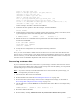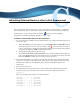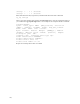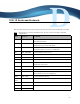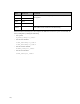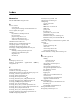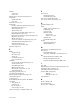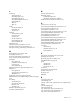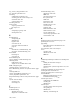Virtual TapeServer 8.0 Configuration Guide
| 173
sysfs on /sys type sysfs (rw)
devpts on /dev/pts type devpts (rw,gid=5,mode=620)
/dev/sda1 on /boot type ext3 (rw)
/dev/sda4 on /VAULT00 type ext3 (rw)
tmpfs on /dev/shm type tmpfs (rw)
none on /proc/sys/fs/binfmt_misc type binfmt_misc (rw)
sunrpc on /var/lib/nfs/rpc_pipefs type rpc_pipefs (rw)
192.168.60.40:/TEST/TEST on /TEST type nfs (rw,soft,addr=192.168.60.40)
/dev/sdb1 on /DATA01 type ext3 (rw)
In this example, /dev/sdb1 is mounted on DATA01.
3. Unmount the data partition. For this example, unmount DATA01:
umount /DATA01
4. Update the file-system table to comment out the data partition. Using a text editor, insert
a pound sign (#) in front of the following line of the /etc/fstab file:
# LABEL=/DATA01 /DATA01 ext3 defaults 1 2
5. Mount the device on a /VAULT and set permissions. For this example, /dev/sdb1 is
mounted on /VAULT01:
mount /dev/sdb1 /VAULT01
chown bill.root /VAULT01
chmod 750 /VAULT01
6. Verify the new configuration by entering the following command:
df -H
Now, you can create VTDs or VTLs and use the host server to restore the data. Because the
data is now in a vault location, it can change and be manipulated by the host server. After the
data is restored, you can unmount the device from the vault (/dev/sdb1 in this scenario) and
remount it back to /DATA01. Replication will continue as normal.
Recovering customer data
If you re-install the VTS server and restore a system image, customer data stored on virtual
tapes is not restored. If the data is intact on the storage area network (SAN), you can perform
the following steps to re-instate customer data.
Note If you have already re-installed the VTS server and restored the system image, you
can begin this procedure at step 4.
1. Disconnect the VTS server from the SAN.
2. Reinstall VTS as described in Reinstalling the VTS server on page 169.
3. Restore the VTS system image, which restores configuration settings, as described in
Recovering VTS configuration data settings on page 170.
4. On the VTS server, edit the fstab file to include the SAN vaults. Here is an example entry
for a vault:
LABEL=/VAULT04 /VAULT04 ext3 defaults 1 2
5. Reconnect VTS to the SAN.
6. Reboot VTS by clicking Administration→System Tasks→Reboot the System.