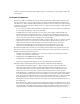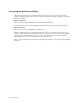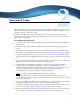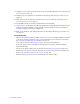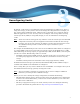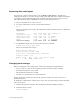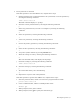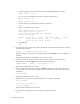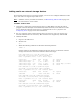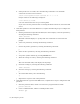Virtual TapeServer 8.0 Configuration Guide
12 | Reconfiguring Vaults
d. If the partition is not visible, enter the following command to scan the SCSI
connections and detect new hardware:
/usr/local/tape/bin/rescan-scsi-bus.sh -l -c -r -w
Output similar to the following is displayed:
1 new device(s) found.
0 devices indicates that this is a pre-existing SAN.
If you cannot see the partition after rescanning the SCSI connections, reboot the VTS
server.
4. If the disk partition is less than 2TB in size, complete the following steps to configure the
disk partition:
a. Starting with the first unpartitioned disk (sdc in this example), create the partition by
entering the following command:
fdisk /dev/sdc
The fdisk command displays a : prompt. The next commands are entered at this
prompt.
b. Add a new partition by entering the following command:
n
c. Choose the primary partition by entering the following command:
p
d. Select the first partition by entering the following command:
1
e. Accept the cylinder defaults by pressing ENTER twice.
f. Write the settings to a file by entering the following command:
w
This exits the fdisk utility and displays the # prompt.
g. Check the settings by entering the following command:
fdisk /dev/sdc
h. Print the settings by entering the following command:
p
i. To exit the fdisk utility, enter the following:
q
j. Repeat these steps for each of the partitions.
5. If the disk partition is greater than 2TB in size, complete these steps to configure the disk
partition:
a. Start the partition editor, which is an interactive program similar to fdisk:
parted /dev/sdc
b. Create a GPT disk label, which is a GUID partition table:
mklabel gpt