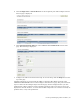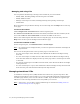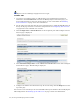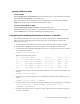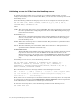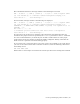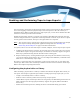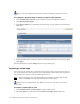Virtual TapeServer 8.0 Configuration Guide
26 | Creating and Managing VTLs and VTDs
Requires the View/Manage Configuration access right
To add a VTD
1. If you have not enabled capacity or VTD licensing or if no VTD licenses remain (as
indicated in the INFORMATION section of the Manage Tape Connections page), you
must enable licensing or add a new license before you can create VTDs. See
Enabling
Licensed Features on page 15 for more information.
2. Log in using an account that has the access right listed above. Click the Log In button at
the top of the page and enter a username and password. See
Configuring User Accounts
on page 99 for a list of default user accounts.
3. Click Configuration→Virtual Devices on the navigation pane. The Configure Virtual
Devices page is displayed:
4. Click Add Virtual Tape Drive in the VIRTUAL TAPE DRIVES section of the Configure
Virtual Devices page. The following is displayed:
5. Configure the VTD as described in the help. To view the help, click the Help button at the
top of the page.
You can now create virtual tapes for use with VTDs. Back up the database after modifying the
VTS configuration. See
Backing up the VTS server on page 119 for more information.