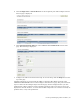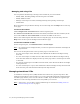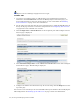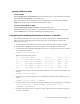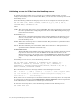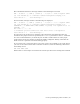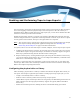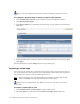Virtual TapeServer 8.0 Configuration Guide
32 | Enabling and Performing Tape-to-tape Exports
Requires the System Maintenance Functions and View/Manage Configuration access
rights
To configure a physical drive or library for tape-to-tape exports
1. Click Configuration→System on the navigation pane of the VTS web interface.
2. Click Edit System Settings.
3. Click Physical Drives to expand this area of the page. A page similar to the following is
displayed:
4. Specify friendly names, enable encryption, and designate the devices, as necessary. Then,
click Apply.
For more information, click the Help button at the top of this page.
Exporting a virtual tape
You can export one virtual tape to one physical tape using a tape-to-tape export job, and you
can choose whether the data remains in virtual tape format or host format. You can perform
this procedure if a capacity license is enabled on the server.
Note Partial procedures are provided below. Be sure to display the online help for full
details; click Help at the top of the Manage Virtual Tapes page.
Requires the Virtual Tape Import and Export, Vault Access, and Access to all Vaults
access rights
To export a virtual tape or pool
1. Click Administration→Virtual Tapes on the navigation pane.
2. Select All, Shelf, or a VTL name from the Show Cartridges In drop-down list.