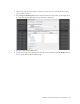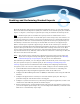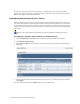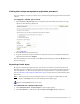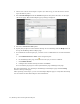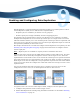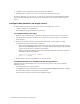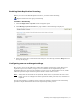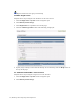Virtual TapeServer 8.0 Configuration Guide
36 | Enabling and Performing Stacked Exports
To restore a virtual tape that were exported by a stacked export job, you can import the
virtual tape. This restores the virtual tape to VTS so that a host server can then use the tape.
Refer to the help for importing instructions.
Configuring the physical drive or library
After attaching a physical drive or library to VTS as described in the Quick Start Guide, you
can export virtual tapes to physical tapes. Before creating stacked export jobs, you can assign
a user-friendly name to a drive or library, and you can dedicate a drive or library for stacked
exports. You can also disable an external tape device; the devices are then unavailable during
job creation.
Requires the System Maintenance Functions and View/Manage Configuration access
rights
To configure a physical drive or library for stacked exports
1. Click Configuration→System on the navigation pane of the VTS web interface.
2. Click Edit System Settings.
3. Click Physical Drives to expand this area of the page. A page similar to the following is
displayed:
4. Specify friendly names and designate the devices for use by stacked export jobs and then
click Apply.
For more information, click the Help button at the top of this page.