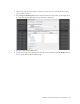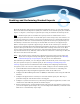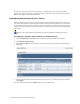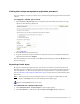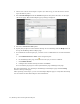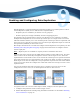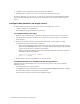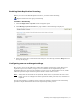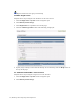Virtual TapeServer 8.0 Configuration Guide
39
Enabling and Configuring Data Replication
Data Replication is a advanced software feature that enables you to back up data to remote
Virtual TapeServer (VTS) servers. This feature is implemented as
• Replicate jobs, for redundancy or disaster recovery purposes
• Remote export jobs, for high availability and role swapping purposes
Use replicate jobs to replicate data as part of your disaster recovery solution or to enable
multiple Virtual TapeServer servers to back up virtual tapes to a single remote server. The
VTS web interface enables you to view ownership of the virtual tapes that are replicated, and
the source server is the only server that can access those tapes. Replicated tapes are stored in
data partitions (/DATAxx) on the remote server.
This chapter describes how to enable and configure Virtual TapeServer for replicate jobs. See
Enabling and Configuring Role Swapping on page 45 for instructions to configure and use
remote export jobs.
Note Replicate jobs are available if a capacity license is enabled on the server.
Replicate jobs export virtual tapes (in VTDs within a VTL) to remote VTS servers. You must
define a source server where the job originates and one or more target servers, where the
replicated data is hosted. The source server ensures the virtual tape to be replicated contains
data. If the virtual tape was erased and has only a label (or no label), it cannot be replicated.
Each target server must be configured to accept replication requests from each of the defined
source servers. You must also configure the vaults that will be used on target servers to store
replication data.
You can also replicate data from one target server to another. If a target server is also
configured as a source server, it can then replicate the data to other servers:
At a glance, here is an overview of the steps to enable, configure, and use replicate jobs:
1. Configure data partitions on the remote (target) servers.
2. Enable Data Replication licensing using the VTS web interface as described in Enabling
Licensed Features on page 15.