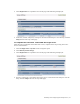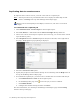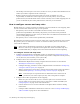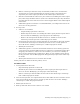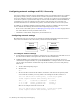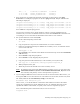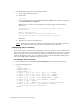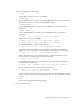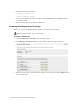Virtual TapeServer 8.0 Configuration Guide
44 | Enabling and Configuring Data Replication
Replicating data to remote servers
To replicate data to remote servers, you must create and run a replicate job.
Note Partial procedures are provided below. Be sure to display the online help for full
details; click Help at the top of the Manage Virtual Tapes page.
Requires the Virtual Tape Import and Export, Vault Access, and Access to all Vaults
access rights
To create and run a replicate job
1. Click Administration→Virtual Tapes on the navigation pane.
2. Select All, Shelf, or a VTL name from the Show Cartridges In drop-down list.
3. Choose one or more virtual tapes to replicate. (In a later step, you can also choose virtual
tapes in VTLs or pools.)
4. Select Replicate from the Actions drop-down list (above the table, on the right side of
the page). The Replication pop-up dialog is displayed.
5. Select the Create New Job option.
6. Specify the job options as described in the help. To view the help, click the Help button at
the top of the Manage Virtual Tapes page.
7. To schedule the replicate job, you must create a schedule that is associated with the job.
a. Click Administration > Jobs on the navigation pane.
b. On the Manage Jobs page, click next to the job you want to schedule.
c. Click Add Schedule.
d. Configure the schedule settings and then click Save.
For more information, view the help on the Manage Virtual Tapes page. Click the Help
button at the top of the page.