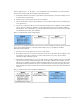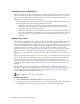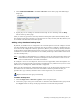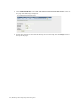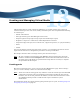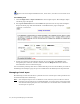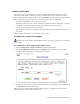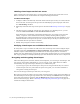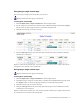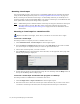Virtual TapeServer 8.0 Configuration Guide
72 | Creating and Managing Virtual Media
Mounting virtual tapes
You can manually mount a virtual tape in a standalone VTD. (You can automate mounting
using the Event Management System; see
Configuring EMS Communication on page 55.)
Then, to backup to the mounted virtual tape, use the backup software you normally use to
perform a backup to the mounted VTD. When you mount a virtual tape, its modification date
is not updated; the ctime (inode change time) is updated.
Note If Data Encryption is enabled and the virtual tape is encrypted, the data on the tape is
decrypted when it is read. The data on the virtual tape remains encrypted. See
Enabling and Configuring Data Encryption on page 59 for more information about
this feature.
Mounting a virtual tape in a standalone VTD
Requires the Mount Cartridges, Vault Access, and Access to all Vaults access rights
To mount a virtual tape
Use this procedure if a capacity license is enabled on the server.
1. Click Administration→Virtual Tapes on the navigation pane.
2. From the Show Cartridges In drop-down list, select All, Shelf, or the name of a VTL.
No virtual tapes are displayed until you select an option from this list.
3. Choose the virtual tape that you want to mount.
4. Select Mount from the drop-down list above the table, on the right side of the page. The
Mount pop-up dialog is displayed:
5. Specify mount options as described in the help. To view the help, click the Help button at
the top of the Manage Virtual Tapes page.
To mount a virtual tape and monitor the progress of a backup
Use this procedure if a VTD license is enabled on the server.
1. Click Configuration→Tapes and Pools on the navigation pane.
2. Select the host device where the virtual tape will be mounted. If you select a host device
on which a virtual tape is mounted, the currently loaded virtual tape is unmounted.