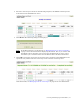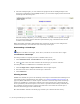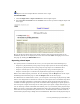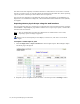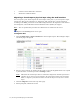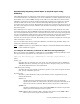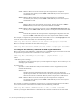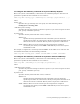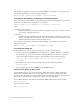Virtual TapeServer 8.0 Configuration Guide
Creating and Managing Virtual Media | 73
3. Select the virtual tape to mount. In the following snapshot, the DF0000 virtual tape will
be mounted on the VF40500 host device:
4. Click Mount. The following dialog box is displayed.
Note If the Mount button is not displayed, see Enabling features on the web interface
on page 115 for information about displaying this button. Also, if you cannot click
the Mount button, maximize your browser; this should display an arrow cursor
and enable you to click the button. See the Release Notes for more information.
5. Click OK to mount the virtual tape for read and write operations. Click Cancel for read
operations only. VTS mounts the virtual tape on the selected virtual tape drive.
If the mount fails, see Managing locks on virtual tapes on page 91 for more information.