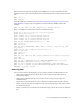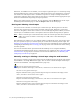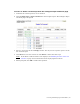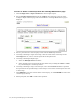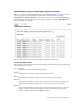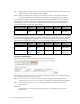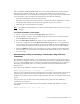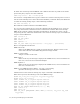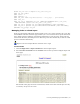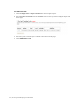Virtual TapeServer 8.0 Configuration Guide
86 | Creating and Managing Virtual Media
To erase or delete a virtual tape from the Cartridge Maintenance page
1. Click Configuration→Tapes and Pools on the navigation pane.
2. Select cartridge maintenance from the window drop-down list at the top of the
Configure Tapes and Pools page. The Virtual Media - Cartridge Maintenance page is
displayed.
3. Select a pool where the virtual tape(s) reside from the Pool drop-down list.
4. If erasing or deleting a single virtual tape, enter the name of the virtual tape in the
Cartridge field. Or, select a virtual tape from the drop-down list.
5. If erasing or deleting multiple tapes:
a. Select the Multiple Select checkbox.
b. Select multiple virtual tapes from the drop-down list by holding the SHIFT or CTRL
key and clicking the virtual tape names.
6. If erasing or deleting a range of virtual tapes, select the Override checkbox to perform
the operation for the specified range of virtual tapes even if some virtual tapes do not exist
in that range.
7. Click ERASE to erase the contents of the virtual tape(s), or click DELETE to remove the
virtual tape(s) entirely.
8. When prompted, click OK to confirm the operation.