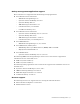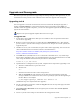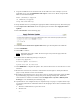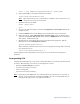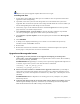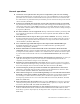Virtual TapeServer 8.0 Release Notes
Upgrade and Downgrade | 9
Upgrade and Downgrade
This section provides procedures for upgrading and downgrading the VTS appliance(s) in your
environment. It also provides a list of known issues related to upgrade and downgrade.
Upgrading to 8.0
You can upgrade to 8.0 from version 6.04.03, 6.04.04, and 6.04.05. During the upgrade, a
backup of /usr/local/tape/ is created and upgrade and new operating system RPMs are
installed. After the upgrade completes, you can view the upgrade logs from the Manage Logs
page of the web interface.
Requires the System Upgrade/Update Functions access right
To upgrade VTS
1. Verify that at least 3GB of free disk space is available on the root partition of the VTS
server before upgrading.
2. Remove system restore images (*sr-image files) the /home/bill directory. The upgrade
process creates a system restore image; if system restore images exist on the system, the
upgrade may fail.
3. If GFS is in use in your environment, stop the cluster before upgrading. You can use the
cluster administration user interface, which is documented here:
http://docs.redhat.com/docs/en-US/Red_Hat_Enterprise_Linux/5/html/
Cluster_Administration/index.html
4. If an IBM iSeries (AS/400) host server is connected to the VTS server, vary off the tape
drives before upgrading. Also, it is recommended that you place the AS/400 server in IOP
reset using the AS/400 command line System Service Tools (SST):
strsst->1,7,2,1,IOP->reset
5. If path failover is configured on the system, complete these steps before upgrading to 8.0:
a. From the command line, log in to the server.
b. Become root:
su -
c. Unmount all external vaults on the storage device.
d. Edit the /etc/fstab file and comment out the lines that automatically mount the
storage VAULTs. To comment out a line, insert a pound (#) symbol at the beginning of
the line. Here is an example:
# /dev/mapper/mpath1p1 /VAULT10 ext3 defaults 0 0
(Additional steps are required after the upgrade.)
6. Log in to the VTS web interface. Click the Log In button at the top of the page and enter
a username and password.
7. Click Supervisor Functions on the navigation pane and then click Create System
Restore Image.
8. Create a system restore image as described in the Configuration Guide.