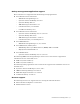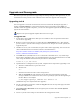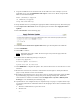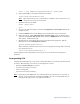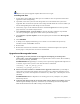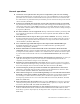Virtual TapeServer 8.0 Release Notes
Upgrade and Downgrade | 10
9. Copy the 8.0 ZIP file to an attached vault on the VTS server. For example, if you are
upgrading to 8.0, copy the T0868V02^AAP.zip file to the server. Then, unzip the file.
Here are command examples:
mkdir /VAULT00/8.0upgrade
cd /VAULT00/8.0upgrade
unzip T0868V02^AAP.zip
10. Stop all VTS services by clicking the appropriate links on the Supervisory Functions page.
11. Click Supervisor Functions on the navigation pane and then click Apply Revision
Update.
12. Select From File on the following page:
13. In the Location of Revision Update File field, type the full path to the UPG file.
14. Click UPGRADE.
15. Click OK to continue.
Note Upgrading may take a while. Do not navigate away from the page until the
upgrade completes.
16. Confirm that the following message is displayed:
Completing Upgrade...
Revision Update Successful!
System must now be rebooted.
17. Click REBOOT to complete the update. Also, restart the browser to view the new 8.0 web
interface.
18. Restart the web browser, launch the web interface and navigate to the System Status
page to verify that the version was installed.
19. Reconfigure external drives for use in tape-to-tape or stacked export jobs (using the Edit
System Settings page) before creating new jobs or editing existing ones. Otherwise,
external devices will not be available. Click Configuration
→System→Edit System
Settings to view the Edit System Settings page.
20. If path failover was configured and you completed step 5 on page 9, complete these steps
to reinstate path failover and disable failover in the QLogic driver that is installed on the
appliance:
a. From the command line, log in to the server.
b. Become root:
su -