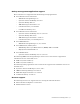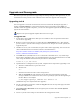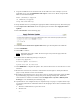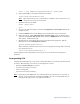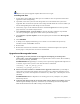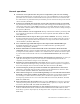Virtual TapeServer 8.0 Release Notes
Upgrade and Downgrade | 12
mount –o loop /VAULT00/8.0upgrade/HPSIM.iso /media/cdrom
d. Upgrade HP SIM by entering the following command:
/media/cdrom/installHPTools.bash
Note
This script instructs you to reboot after it is finished. Do not reboot now; you
will reboot the system in step h below.
e. Unmount and eject the DVD:
umount /media/cdrom
eject
f. Log in to the VTS web interface and click Configuration→Virtual Devices on the
navigation pane.
g. Click the Submit button in the Manage Port Configuration section of the page.
h. Reboot the server. Click Administration→System Tasks on the navigation pane
and then click Reboot The System. Then, click the REBOOT button on the Reboot
The System - Confirmation page.
i. Disable failover in the QLogic driver that is installed on the appliance. Add the
following line to the /etc/modprobe.conf file:
options qla2xxx ql2xfailover=0
Then, enter this command to force the server to recognize the change. This command
also reboots the server:
/usr/local/tape/bin/mkinitrd.pl -f
Contact Support if the upgrade fails, such as if the server is installed on unsupported
hardware.
Downgrading VTS
Complete the following steps if you want to downgrade VTS (to a previously installed version
of 6.04.0x). The following occurs when you downgrade the system:
• Backup of /usr/local/tape/ is restored
• System restore image is restored
• VTS is downgraded
• System restore image is deleted
Note Operating system RPMs that were installed during an upgrade are not reverted. If
desired, you must manually uninstall these RPMs. Also, it is recommended that you
downgrade all appliances in your VTS environment.