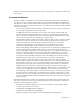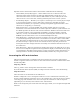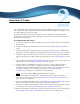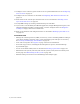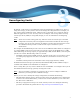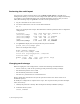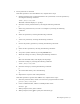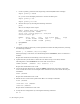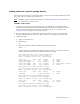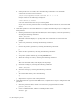Virtual TapeServer 8.2 Configuration Guide
Table Of Contents
- Virtual TapeServer for NonStop Servers Configuration Guide
- Preface
- Introduction
- Overview of Tasks
- Reconfiguring Vaults
- Enabling Licensed Features
- Configuring Ports
- Creating and Managing VTLs and VTDs
- Enabling and Performing Tape-to-tape Exports
- Enabling and Performing Stacked Exports
- Enabling and Configuring Data Replication
- Enabling and Configuring Role Swapping
- Configuring EMS Communication
- Enabling and Configuring Data Encryption
- Creating and Managing Virtual Media
- Enabling and Configuring Scan/Cleanup
- Configuring User Accounts
- Configuring Web Interface Preferences
- Managing the VTS Server
- Troubleshooting
- Maintaining GFS for VTS
- Reinstalling and Restoring VTS
- Attaching External Devices after Initial Deployment
- TCP/IP Ports and Protocols
- Index
4 | Introduction
Optional features that further enhance the benefits of VTS include the following:
• Global File System (GFS) support — Offers enhanced access to shared vaults and
eliminates single points of failure by deploying multiple VTS systems into a set of
clustered nodes. In the event of a failure, GFS enables any active VTS system in the
cluster to have access to the data, ensuring uninterrupted service to host systems.
• Stacked Tape Export — Enables you to export a virtual tape to one or more physical tapes
in an external tape library or drive. The entire virtual tape, including its header
information (metadata), is exported by a backup management application. This is also
referred to as “migrating” a virtual tape.
• WAN Acceleration — Provides 300Mb, 1Gb, 2.4Gb, and 5Gb options to overcome
bottlenecks associated with TCP and to enable replication and data synchronization over
the WAN regardless of distance and network conditions. WAN Acceleration enables end-
to-end data transfers at near maximum bandwidths, ensuring scalability, network
efficiency, security, and bandwidth control when replicating data between sites and
SPHiNX systems. This feature is for use with Data Replication only.
• Data Replication — Enables the creation of a disaster recovery plan by efficiently copying
or synchronizing backup data between a local VTS server and one or more remote VTS
sites. This allows for maintaining one or more copies of backup data at a remote site. After
the initial backup is copied to one or more remote locations, only that portion of the
backup data that has changed since the last backup is transmitted from the local site to
the remote site.
• Data Encryption— Encrypts and decrypts backup data written on disk from one or more
host servers. Compliance regulations and organizations highly recommend the encryption
of valuable data; Data Encryption provides a robust encryption solution that deploys on
existing hardware. Industry-standard 256-bit AES symmetric key encryption is used.
Accessing the VTS web interface
VTS is managed through a standard web browser interface. To access the web interface,
launch a supported web browser that is on the same internal network as VTS and then enter
the following URL:
https://ip_address
where ip_address is the management network interface address.
Or, if the Domain Name System (DNS) is configured on the network, enter the following:
https://hostname
where hostname is the hostname of the VTS server.
If VTS is configured to use a self-signed certificate to secure communication between your
browser and the VTS web application server, the certificate may cause the browser to display
a warning page and certificate errors. You can accept the certificate or add an exception
(depending on your browser) and continue to the web interface.
Links on the navigation pane on the left side of the page enable you to navigate through VTS
functions.