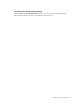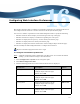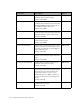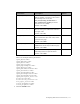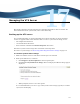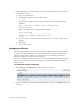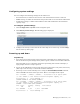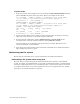Virtual TapeServer 8.2 Configuration Guide
Table Of Contents
- Virtual TapeServer for NonStop Servers Configuration Guide
- Preface
- Introduction
- Overview of Tasks
- Reconfiguring Vaults
- Enabling Licensed Features
- Configuring Ports
- Creating and Managing VTLs and VTDs
- Enabling and Performing Tape-to-tape Exports
- Enabling and Performing Stacked Exports
- Enabling and Configuring Data Replication
- Enabling and Configuring Role Swapping
- Configuring EMS Communication
- Enabling and Configuring Data Encryption
- Creating and Managing Virtual Media
- Enabling and Configuring Scan/Cleanup
- Configuring User Accounts
- Configuring Web Interface Preferences
- Managing the VTS Server
- Troubleshooting
- Maintaining GFS for VTS
- Reinstalling and Restoring VTS
- Attaching External Devices after Initial Deployment
- TCP/IP Ports and Protocols
- Index
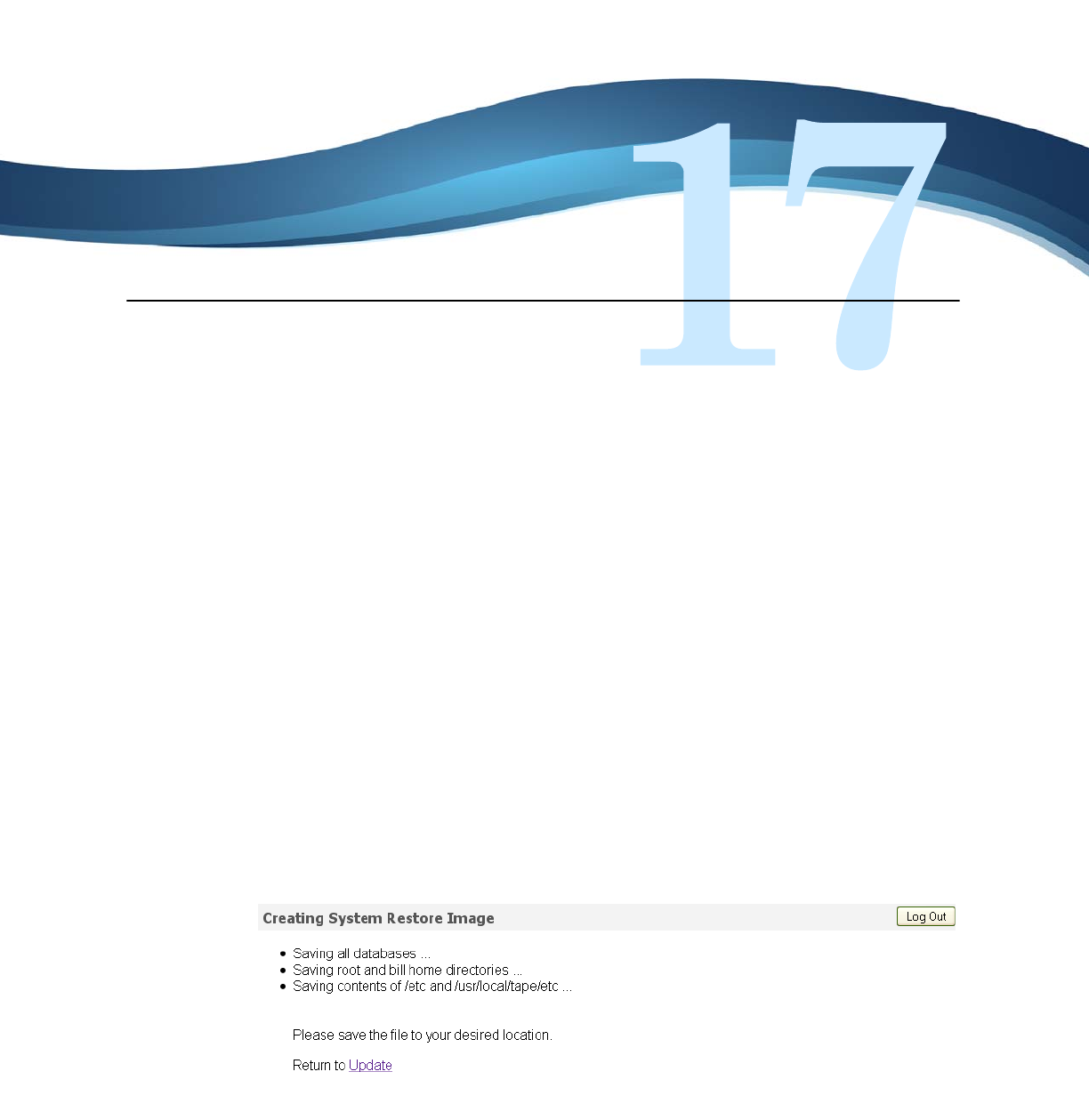
119
Managing the VTS Server
This chapter describes several tasks that are performed from time-to-time as needed. For
more information about system tasks, refer to the online help.
Backing up the VTS server
It is recommended that you back up the VTS server before and after any major operation,
such as an upgrade. This section describes how to create a system restore image, to save
• All configuration databases
• root and bill home directories
• Some contents of the /etc and /usr/local/tape/etc directories
Note that a system restore image does not include virtual tape data.
To restore a system image, see Recovering VTS configuration data settings on page 170.
To create a system restore image
1. Make sure VTS is not in use and that no virtual tapes are mounted.
2. Back up the VTS server, as follows:
a. Click Support→System Updates on the navigation pane.
b. Click Create a System Restore Image. The Creating System Restore Image page is
displayed.
c. When prompted, choose to save the .tgz file.
It is recommended that you save a copy of the system restore image (.tgz file) to a remote
system, for safe keeping.