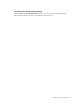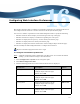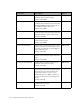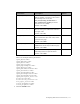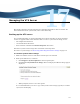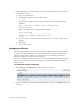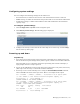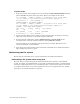Virtual TapeServer 8.2 Configuration Guide
Table Of Contents
- Virtual TapeServer for NonStop Servers Configuration Guide
- Preface
- Introduction
- Overview of Tasks
- Reconfiguring Vaults
- Enabling Licensed Features
- Configuring Ports
- Creating and Managing VTLs and VTDs
- Enabling and Performing Tape-to-tape Exports
- Enabling and Performing Stacked Exports
- Enabling and Configuring Data Replication
- Enabling and Configuring Role Swapping
- Configuring EMS Communication
- Enabling and Configuring Data Encryption
- Creating and Managing Virtual Media
- Enabling and Configuring Scan/Cleanup
- Configuring User Accounts
- Configuring Web Interface Preferences
- Managing the VTS Server
- Troubleshooting
- Maintaining GFS for VTS
- Reinstalling and Restoring VTS
- Attaching External Devices after Initial Deployment
- TCP/IP Ports and Protocols
- Index
122 | Managing the VTS Server
To power down
1. Stop tape services on the NonStop server by entering the SCF STOP $VTAPE command,
where VTAPE is the name of the tape device. Here is an example of the output:
SCF - T9082H01 - (04DEC06) (15NOV06) - 10/02/2008 11:55:37 System \DEV5
(C) 1986 Tandem (C) 2006 Hewlett Packard Development Company, L.P.
Total Errors = 0 Total Warnings = 0
$SYSTEM SYSTEM 6> SCF STATUS $VTAPE01
SCF - T9082H01 - (04DEC06) (15NOV06) - 10/02/2008 11:55:55 System \DEV5
(C) 1986 Tandem (C) 2006 Hewlett Packard Development Company, L.P.
STORAGE - Status TAPE \DEV5.$VTAPE01
LDev State Primary Backup DeviceStatus
PID PID
289 STOPPED 0,312 1,1069 NOT READY
Total Errors = 0 Total Warnings = 0
2. Power down the SCSI converter using the power switch on the rear panel, if necessary.
(This step is not necessary is connected over Fibre Channel.)
3. Execute the halt command by clicking Administration→System Tasks on the
navigation pane of the web interface and then clicking Halt the System.
Allow the VTS server to completely shut down before proceeding. The VTS server’s
console will indicate “System Halted”.
4. Press the power button located on the front panel of the VTS server module. The button
light changes from green to yellow.
Maintaining the file system
The file system of the VTS server requires maintenance for optimal performance.
Performing a file system check using fsck
The fsck utility is an operating system utility that checks the consistency of the VTS file
system. It is highly recommended that you run fsck on all disk subsystems, to maintain disk
consistency and health. fsck may run automatically after a reboot and can take several hours
to complete. VTS enables you to control when fsck runs; you can postpone fsck once, thereby
allowing you to schedule downtime to run fsck.