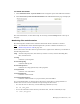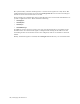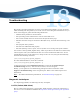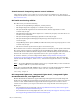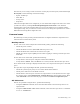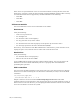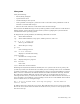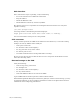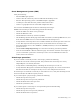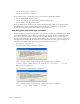Virtual TapeServer 8.2 Configuration Guide
Table Of Contents
- Virtual TapeServer for NonStop Servers Configuration Guide
- Preface
- Introduction
- Overview of Tasks
- Reconfiguring Vaults
- Enabling Licensed Features
- Configuring Ports
- Creating and Managing VTLs and VTDs
- Enabling and Performing Tape-to-tape Exports
- Enabling and Performing Stacked Exports
- Enabling and Configuring Data Replication
- Enabling and Configuring Role Swapping
- Configuring EMS Communication
- Enabling and Configuring Data Encryption
- Creating and Managing Virtual Media
- Enabling and Configuring Scan/Cleanup
- Configuring User Accounts
- Configuring Web Interface Preferences
- Managing the VTS Server
- Troubleshooting
- Maintaining GFS for VTS
- Reinstalling and Restoring VTS
- Attaching External Devices after Initial Deployment
- TCP/IP Ports and Protocols
- Index
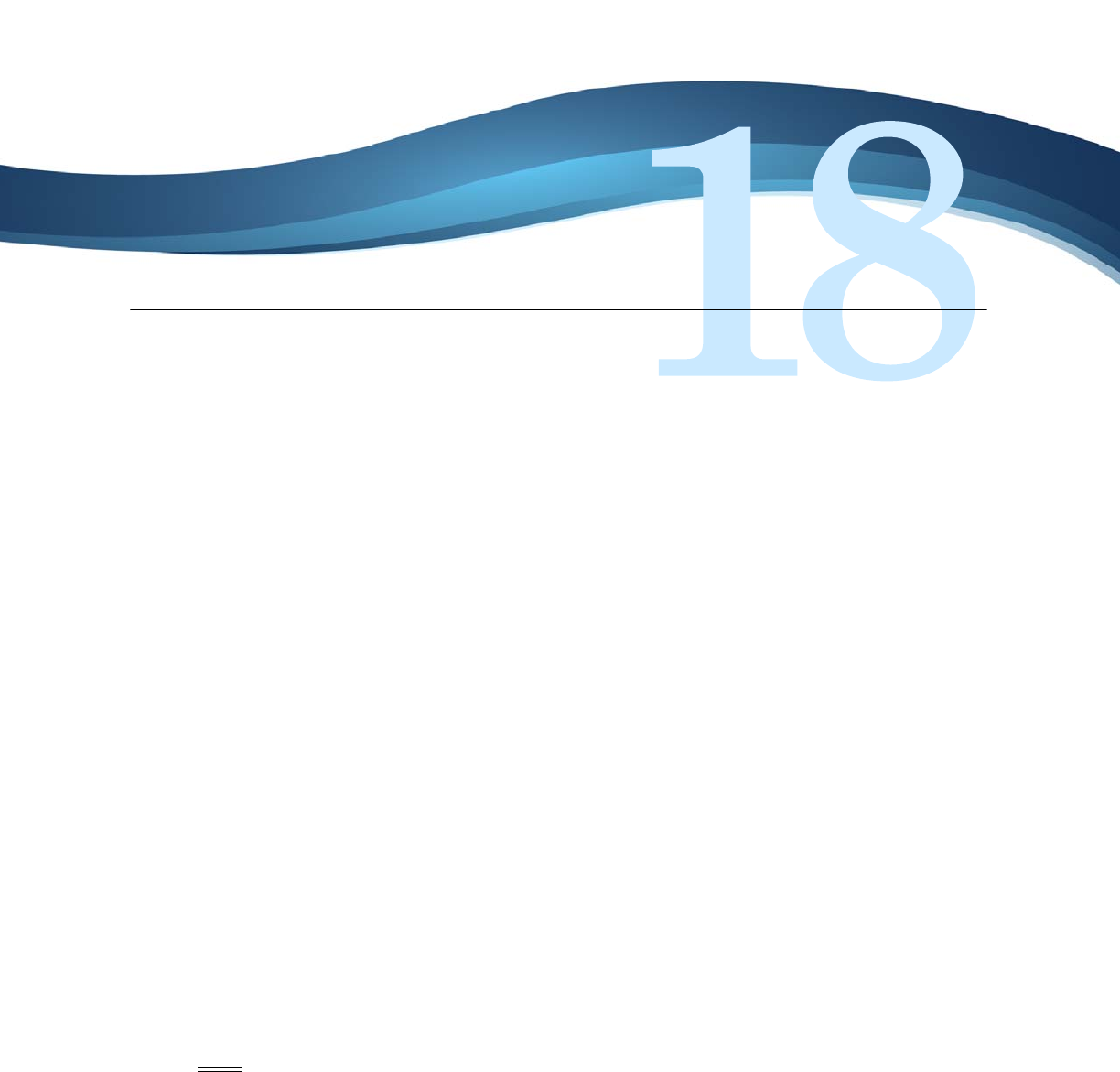
125
Troubleshooting
This chapter provides information to assist you in addressing problems you may encounter
while installing and using VTS. If you cannot solve an issue using this information or if you
must contact Support, gather the following information:
• VTS hardware platform or model number
• The operating system and firmware versions of the VTS server
• The version of VTS, which can be found on the System Status page
• Whether external storage is attached to VTS (disk array, network attached storage, and
so on)
• The symptom of the problem
• The last time VTS functioned properly
• The task (backup, restore, export, and so on) that was occurring at the point of failure
You can also run the getVTS_dbginfo utility, which is provided on the VTS server. This utility
collects log files and system information that can used to troubleshoot VTS issues. To run
getVTS_dbginfo, log in to the VTS server, change to the root user (using the su command),
and enter the following command:
/usr/local/tape/bin/getVTS_dbginfo
To collect GFS information, enter this command:
/usr/local/tape/bin/getVTS_dbginfo -g
A zipped archive file named VTStimestamp.zip is created in the /usr/local/tape/
troubleshooting/ directory. After the file is created, send it to Support.
Finally, you can generate a troubleshooting package from the web interface. Click
Support
→Troubleshooting on the navigation pane. Refer to the online help for more
information.
Note For GFS troubleshooting information, see Troubleshooting on page 167.
Diagnostic techniques
For diagnosing problems, the following tools may be helpful.
PuTTY (Telnet/SSH client)
This is a GUI-based application to issue Telnet, SSH, and other connection commands to a
host server. You can download PuTTY from
http://www.chiark.greenend.org.uk/~sgtatham/
putty/.