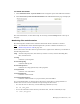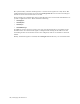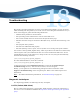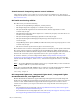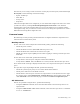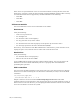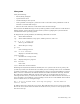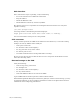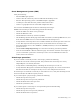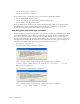Virtual TapeServer 8.2 Configuration Guide
Table Of Contents
- Virtual TapeServer for NonStop Servers Configuration Guide
- Preface
- Introduction
- Overview of Tasks
- Reconfiguring Vaults
- Enabling Licensed Features
- Configuring Ports
- Creating and Managing VTLs and VTDs
- Enabling and Performing Tape-to-tape Exports
- Enabling and Performing Stacked Exports
- Enabling and Configuring Data Replication
- Enabling and Configuring Role Swapping
- Configuring EMS Communication
- Enabling and Configuring Data Encryption
- Creating and Managing Virtual Media
- Enabling and Configuring Scan/Cleanup
- Configuring User Accounts
- Configuring Web Interface Preferences
- Managing the VTS Server
- Troubleshooting
- Maintaining GFS for VTS
- Reinstalling and Restoring VTS
- Attaching External Devices after Initial Deployment
- TCP/IP Ports and Protocols
- Index
128 | Troubleshooting
If the drives are operational but errors are encountered while accessing the data, check the
media class, or density, setting for that cartridge using the DSPTAP command. The currently
recommended media classes supported by AS/400 with VTS are the following:
• 3580-TD1
• 3580-TD3
• 3580-TD4
VTS server module
You can troubleshoot various areas of the VTS server module.
Host server
Verify the following:
• Is the server powered on?
• Are the lights on?
• Are all of the cables secured tightly?
• Are any pins bent on any of the cables?
• Are all of the PCI cards seated properly? Is the plastic clip secured for each?
• Are messages present in the Power On Self Test (POST)?
If necessary, reseat the PCI cards. Halt VTS from the web interface, power down the server,
unplug the power cord, and then remove cables and reseat the PCI cards.
Hard drives
Verify the following:
• Are the hard drives seated properly?
• What is the color of the drive LED?
A green LED indicates normal operation; amber indicates failure. You can also remove all
hard drives and reseat them individually. Be sure to properly shut down VTS before
performing this operation.
SCSI controllers
You can rescan all SCSI controllers to list devices. Be sure to stop the tape drives in SCF on
the host server before initiating the scan. Run these commands (as root) to rescan the SCSI
controllers:
cd /usr/local/tape/bin
./rescan-scsi-bus.sh -l -c -r -w
Output is listed on screen and in the /usr/local/tape/log/rescan.txt file. The VTS
application must be restarted when a new physical tape device is found and must be used. If
the new devices were not detected, you can unplug the Fibre Channel connection to the VTS
server for two minutes or reboot the system.