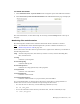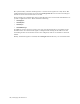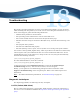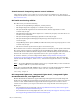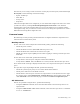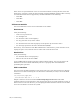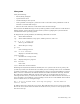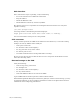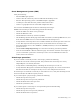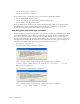Virtual TapeServer 8.2 Configuration Guide
Table Of Contents
- Virtual TapeServer for NonStop Servers Configuration Guide
- Preface
- Introduction
- Overview of Tasks
- Reconfiguring Vaults
- Enabling Licensed Features
- Configuring Ports
- Creating and Managing VTLs and VTDs
- Enabling and Performing Tape-to-tape Exports
- Enabling and Performing Stacked Exports
- Enabling and Configuring Data Replication
- Enabling and Configuring Role Swapping
- Configuring EMS Communication
- Enabling and Configuring Data Encryption
- Creating and Managing Virtual Media
- Enabling and Configuring Scan/Cleanup
- Configuring User Accounts
- Configuring Web Interface Preferences
- Managing the VTS Server
- Troubleshooting
- Maintaining GFS for VTS
- Reinstalling and Restoring VTS
- Attaching External Devices after Initial Deployment
- TCP/IP Ports and Protocols
- Index
Troubleshooting | 129
File system
Verify the following:
• Has anything changed?
• Is performance slow?
• Is GFS running on the system?
• Is the problem occurring for a particular vault or all vaults? Is the problematic vault on
internal or external disk storage?
• What is the result of the last vault check on the external storage?
You can check for FSCK messages in the system log and the result of the last vault check. If
GFS is running, check connectivity between the systems by pinging the systems from the
command line of the operating system.
To diagnose file system problems, the following commands are useful:
df Shows disk utilization
top Shows CPU utilization, swap space, zombie processes, and so on
top -b -n 10 > output.txt
Runs top in batchmode
du Shows file space usage
ps –xaf
Lists running processes
tail –f –n 24 filename
Displays a real-time file listing
grep filename
Searches for a string in a file
man Displays help for a program
more filename
Lists a file
reset Resets the current terminal
Following a hard (unclean) shutdown of VTS (such as a system crash or loss of power), the
system may be left in an inconsistent state. Many services running on the server use PID files
to tell the system that a service is running. When a service is started, the PID file is created.
When a service is shutdown, the PID file is deleted. If VTS is shutdown uncleanly, the PID
files will not be deleted. When the system comes back up, it assumes that the service is
running and does not try to restart the service. This will cause VTS to function incorrectly or
not at all. Here is an example of a service failing to start due to a stale PID file that resulted
from a crashed server, in /var/log/messages.
Nov 6 12:29:18 ProdVTS rhdb: Starting PostgreSQL - Red Hat Edition
service: failed
To address this issue, reboot the server twice. This will allow the server to clean up the PID
files as the server shuts down and allows all of the necessary services to start properly when
the server boots up.