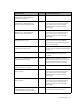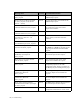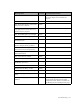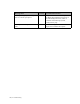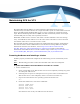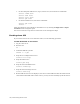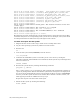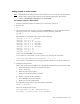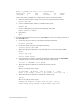Virtual TapeServer 8.2 Configuration Guide
Table Of Contents
- Virtual TapeServer for NonStop Servers Configuration Guide
- Preface
- Introduction
- Overview of Tasks
- Reconfiguring Vaults
- Enabling Licensed Features
- Configuring Ports
- Creating and Managing VTLs and VTDs
- Enabling and Performing Tape-to-tape Exports
- Enabling and Performing Stacked Exports
- Enabling and Configuring Data Replication
- Enabling and Configuring Role Swapping
- Configuring EMS Communication
- Enabling and Configuring Data Encryption
- Creating and Managing Virtual Media
- Enabling and Configuring Scan/Cleanup
- Configuring User Accounts
- Configuring Web Interface Preferences
- Managing the VTS Server
- Troubleshooting
- Maintaining GFS for VTS
- Reinstalling and Restoring VTS
- Attaching External Devices after Initial Deployment
- TCP/IP Ports and Protocols
- Index
158 | Maintaining GFS for VTS
e. On all subsequent VTS servers, log in, become root, and enter these commands:
service clvmd start
service cman start
service ricci start
service gfs start
f. On the first VTS server, enter these commands:
service gfs start
clustat
Verify that media is now available on the VTS servers by clicking Configuration→Tapes
and Pools on the navigation pane.
You can now start the tape devices on the host server and begin backups.
Shutting down GFS
If you need to remove one server from the cluster, use the following procedure.
To shut down GFS on one server
1. Log in to the server.
2. Become root:
su -
3. Unmount GFS file systems:
umount -a -t gfs
4. Stop the ricci configuration service:
service ricci stop
5. Stop the GFS service:
service gfs stop
6. Stop the clustered LVM service:
service clvmd stop
7. Stop the cluster manager service:
service cman stop
8. Reboot VTS. If no errors are displayed, it is safe to reboot VTS now that the node has been
removed from the GFS cluster. After reboot, you may need to manually rejoin the cluster.