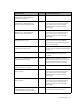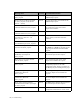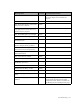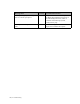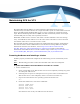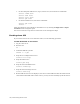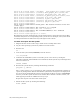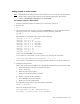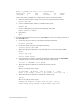Virtual TapeServer 8.2 Configuration Guide
Table Of Contents
- Virtual TapeServer for NonStop Servers Configuration Guide
- Preface
- Introduction
- Overview of Tasks
- Reconfiguring Vaults
- Enabling Licensed Features
- Configuring Ports
- Creating and Managing VTLs and VTDs
- Enabling and Performing Tape-to-tape Exports
- Enabling and Performing Stacked Exports
- Enabling and Configuring Data Replication
- Enabling and Configuring Role Swapping
- Configuring EMS Communication
- Enabling and Configuring Data Encryption
- Creating and Managing Virtual Media
- Enabling and Configuring Scan/Cleanup
- Configuring User Accounts
- Configuring Web Interface Preferences
- Managing the VTS Server
- Troubleshooting
- Maintaining GFS for VTS
- Reinstalling and Restoring VTS
- Attaching External Devices after Initial Deployment
- TCP/IP Ports and Protocols
- Index

Maintaining GFS for VTS | 161
Adding a vault to a GFS cluster
Note If path failover is configured in the environment, be sure to reference the multipathed
mapper device instead of the sd device in the following procedure. For example,
reference /dev/mapper/mpathX instead of /dev/sdX.
To create a vault in a GFS cluster
1. Launch a command prompt on a VTS server in the cluster and log in.
2. Become root:
su -
3. Choose the partition to use. You can view the /etc/fstab file to see the partitions that are
already in use. To view available partitions, enter the following command:
sg_map -x
The following is an example of the output of this command:
/dev/sg0 1 0 3 0 1 /dev/st0
/dev/sg1 10 0 0 0 12
/dev/sg2 10 0 0 1 0 /dev/sda
/dev/sg3 10 0 0 2 0 /dev/sdb
/dev/sg4 10 0 0 3 0 /dev/sdc
/dev/sg5 10 0 0 4 0 /dev/sdd
/dev/sg6 10 0 1 0 12
/dev/sg7 11 0 0 0 12
/dev/sg8 11 0 1 0 12
In this example, /dev/sdd is used on LUN 4.
If you cannot see a new LUN, you can rescan for it by entering this command:
/usr/local/tape/bin/rescan-scsi-bus.sh -l -c -r -w
If you cannot see the LUN after rescanning the SCSI connections, reboot the VTS server.
4. Configuring the partition:
If the vault will be less than 2TB in size, complete the following steps to partition the disk:
a. Enter the following command to partition the device.
fdisk /dev/sdd
b. Enter n to add a new partition.
c. Enter p to specify the primary partition.
d. Enter 1 to specify the first partition.
e. Press ENTER to accept the defaults.
f. Enter w to save the configuration.
To confirm the configuration, enter the following command:
fdisk -l /dev/sdd
Here is an example of the output:
Disk /dev/sdd: 18.4 GB, 18413722112 bytes
255 heads, 63 sectors/track, 2238 cylinders