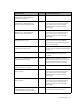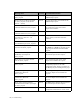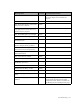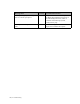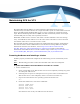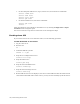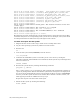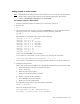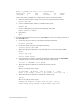Virtual TapeServer 8.2 Configuration Guide
Table Of Contents
- Virtual TapeServer for NonStop Servers Configuration Guide
- Preface
- Introduction
- Overview of Tasks
- Reconfiguring Vaults
- Enabling Licensed Features
- Configuring Ports
- Creating and Managing VTLs and VTDs
- Enabling and Performing Tape-to-tape Exports
- Enabling and Performing Stacked Exports
- Enabling and Configuring Data Replication
- Enabling and Configuring Role Swapping
- Configuring EMS Communication
- Enabling and Configuring Data Encryption
- Creating and Managing Virtual Media
- Enabling and Configuring Scan/Cleanup
- Configuring User Accounts
- Configuring Web Interface Preferences
- Managing the VTS Server
- Troubleshooting
- Maintaining GFS for VTS
- Reinstalling and Restoring VTS
- Attaching External Devices after Initial Deployment
- TCP/IP Ports and Protocols
- Index
162 | Maintaining GFS for VTS
Units = cylinders of 16065 * 512 = 8225280 bytes
Device Boot Start End Blocks Id System
/dev/sdd1 1 2238 17976703+ 83 Linux
If the vault will be 2-4TB in size, complete these steps to partition the disk:
a. Start the partition editor, which is an interactive program similar to fdisk:
parted /dev/sdd
b. Create a GPT disk label, which is a GUID partition table:
mklabel gpt
c. Create a 4TB primary partition at the beginning of the disk:
mkpart primary 0 4000G
d. Quit parted.
quit
5. Perform LVM initialization of the device. /dev/sdd1 is used as an example partition on
the /dev/sdd device.
a. Create the physical volume by entering the following command:
pvcreate /dev/sdd1
b. Create the volume group by entering the following:
vgcreate gfsvg1 /dev/sdd1
c. Enter the following commands to stop the GFS service and restart the CLVMD
service:
service gfs stop
service clvmd restart
d. Create the logical volume by entering the following command. The -l 100%FREE
argument creates a logical volume using the entire volume group.
lvcreate -l 100%FREE -n lv1 gfsvg1
e. Enter the following command to confirm the physical volume:
pvscan
Here is an example of the output:
PV /dev/sdd1 VG gfsvg1 lvm2 [17.14 GB / 0 free]
Total: 1 [17.14 GB] / in use: 1 [17.14 GB] / in no VG: 0 [0 ]
f. Enter the following command to confirm the volume group:
vgscan
Here is an example of the output:
Reading all physical volumes. This may take a while...
Found volume group "gfsvg1" using metadata type lvm2