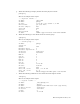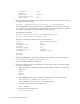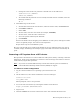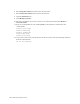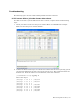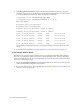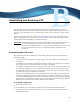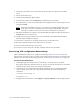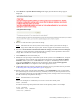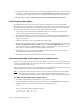Virtual TapeServer 8.2 Configuration Guide
Table Of Contents
- Virtual TapeServer for NonStop Servers Configuration Guide
- Preface
- Introduction
- Overview of Tasks
- Reconfiguring Vaults
- Enabling Licensed Features
- Configuring Ports
- Creating and Managing VTLs and VTDs
- Enabling and Performing Tape-to-tape Exports
- Enabling and Performing Stacked Exports
- Enabling and Configuring Data Replication
- Enabling and Configuring Role Swapping
- Configuring EMS Communication
- Enabling and Configuring Data Encryption
- Creating and Managing Virtual Media
- Enabling and Configuring Scan/Cleanup
- Configuring User Accounts
- Configuring Web Interface Preferences
- Managing the VTS Server
- Troubleshooting
- Maintaining GFS for VTS
- Reinstalling and Restoring VTS
- Attaching External Devices after Initial Deployment
- TCP/IP Ports and Protocols
- Index

Maintaining GFS for VTS | 165
e. Change the owner of the new partition to the bill user on the VTS server:
chown bill.root /VAULT13
chmod 750 /VAULT13
f. To confirm that the partition was successfully mounted and now available, enter the
following command:
df -H
9. Add GFS storage to the cluster:
a. In left-hand column of the web interface, under the cluster name, click Resources.
b. Click Add a resource.
c. Select GFS.
d. For the name, enter the vault name (for example, VAULT03).
e. For the device, enter the name of the device.
f. Leave the options and filesystem ID blank.
g. Click Submit.
Because the LUN-to-device mapping can be different on each system, clvm logical volume
names are globally unique. You cannot create duplicates.
Repeat these steps for each GFS file system.
The new vault should now be visible from all VTS servers. To confirm that the new vault is
available, display the Manage Virtual Tapes page on the VTS web interface and identify all
pools.
Removing a VTS system from a GFS cluster
This procedure describes how to remove GFS from VTS system, thereby removing it from the
GFS cluster. Some cluster information is written to external storage and cannot be removed
without destroying the disk partitions.
Note If you want to reinstall GFS and keep volume data from the previous installation,
contact HP Global NonStop Solution Center (GNSC) for support.
To remove a cluster configuration
1. Log in to the first VTS server’s operating system and become root:
su -
2. On the VTS server, enter these commands to start luci and log in:
service luci start
luci_admin init
When prompted, enter a new password.
3. Access the luci web interface by entering this address in the browser:
https://hostname.domainname:8084
4. Login to luci.
5. Click the Cluster tab and note of the cluster name. You will need this name later.