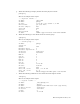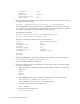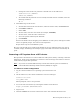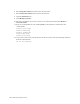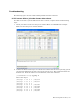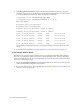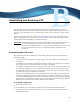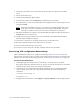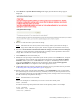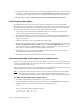Virtual TapeServer 8.2 Configuration Guide
Table Of Contents
- Virtual TapeServer for NonStop Servers Configuration Guide
- Preface
- Introduction
- Overview of Tasks
- Reconfiguring Vaults
- Enabling Licensed Features
- Configuring Ports
- Creating and Managing VTLs and VTDs
- Enabling and Performing Tape-to-tape Exports
- Enabling and Performing Stacked Exports
- Enabling and Configuring Data Replication
- Enabling and Configuring Role Swapping
- Configuring EMS Communication
- Enabling and Configuring Data Encryption
- Creating and Managing Virtual Media
- Enabling and Configuring Scan/Cleanup
- Configuring User Accounts
- Configuring Web Interface Preferences
- Managing the VTS Server
- Troubleshooting
- Maintaining GFS for VTS
- Reinstalling and Restoring VTS
- Attaching External Devices after Initial Deployment
- TCP/IP Ports and Protocols
- Index
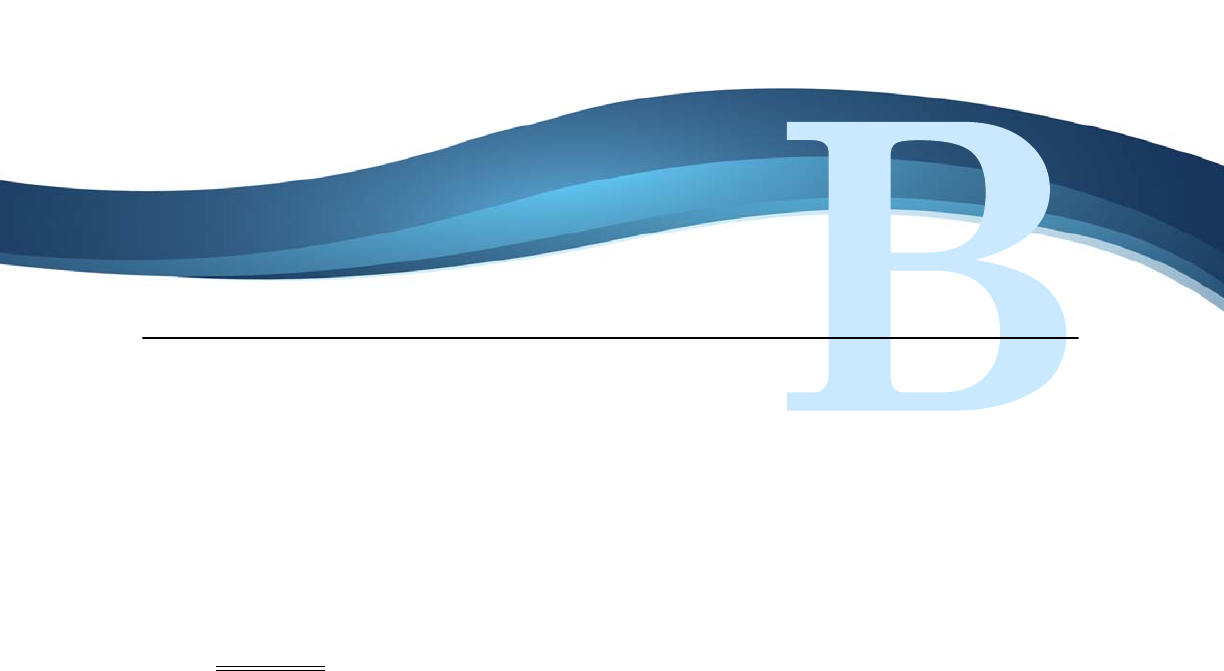
169
Reinstalling and Restoring VTS
This appendix describes how to reinstall the operating system and VTS system, and it
describes how to recover the VTS configuration and data. Finally, it provides an overview of
the steps you must take to recover customer data, which is not restored by a system restore
image.
If you must reformat the vaults, refer to Reconfiguring Vaults on page 7 for instructions. If
GFS is configured in your environment, you may want to contact your authorized support
representative before reinstalling or restoring settings.
WARNING The following procedures are intended for Linux system administrators. If you
are not proficient in Linux administration and if you do not have expert
knowledge of the VTS hardware, you could irrevocably damage the system. You
are strongly advised to contact your authorized support representative for
assistance.
Reinstalling the VTS server
This procedure restores the VTS server to the factory defaults. Be aware of the following
before proceeding:
• If you want to preserve internal storage, contact your VTS support representative for
assistance.
• VAULT00 is erased during reinstallation. Though customer data should not be stored on
this vault, you may need to back up the vault before reinstalling.
• You cannot reinstall the server if a system restore image was not created after the server
was originally installed or after an upgrade. The system restore image contains a vital
file. If the file cannot be recovered, you may have loss of service for several days. Contact
your VTS support representative for assistance.
• Version 8.x is installed on the first available disk. Previously, VTS was installed on the
smallest available disk (often the smallest disk was also the first disk in the system). If
you are reinstalling VTS on a server that was upgraded, make sure that the first available
disk does not store data that you want to preserve; the disk is erased before reinstallation.
Backup data and restore it to another disk after reinstallation.
To reinstall a VTS server
1. Power off the VTS server.
2. If the VTS server is connected to a SCSI converter, power off the SCSI converter.
3. If VTS is connected to one or more host servers over SAS, disconnect the SAS cable(s)
from the VTS server.