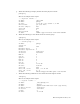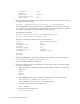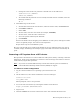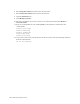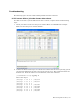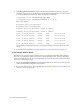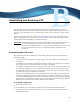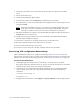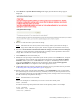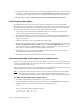Virtual TapeServer 8.2 Configuration Guide
Table Of Contents
- Virtual TapeServer for NonStop Servers Configuration Guide
- Preface
- Introduction
- Overview of Tasks
- Reconfiguring Vaults
- Enabling Licensed Features
- Configuring Ports
- Creating and Managing VTLs and VTDs
- Enabling and Performing Tape-to-tape Exports
- Enabling and Performing Stacked Exports
- Enabling and Configuring Data Replication
- Enabling and Configuring Role Swapping
- Configuring EMS Communication
- Enabling and Configuring Data Encryption
- Creating and Managing Virtual Media
- Enabling and Configuring Scan/Cleanup
- Configuring User Accounts
- Configuring Web Interface Preferences
- Managing the VTS Server
- Troubleshooting
- Maintaining GFS for VTS
- Reinstalling and Restoring VTS
- Attaching External Devices after Initial Deployment
- TCP/IP Ports and Protocols
- Index

170 | Reinstalling and Restoring VTS
4. If necessary, disconnect any external storage devices that are connected to the VTS
server.
5. Power on the VTS server.
6. Insert the Install/System Rescue DVD.
7. At the Linux prompt, enter reinstall. The installation process begins.
8. To confirm that you want to reinstall VTS on the displayed device name, navigate to Yes
and press ENTER.
Note During the reinstallation process, a warning may be displayed that asks you to
verify that you want to reinitialize the device (erasing ALL DATA). You must
select Yes to continue. You cannot cancel the reinstallation at this point.
9. When the installation is complete, eject the Install/System Rescue DVD, and then press
ENTER. The server reboots twice.
10. If GFS was previously installed, it must be reinstalled. Contact HP Global NonStop
Solution Center (GNSC) for support.
11. If necessary, reconnect any external storage devices to the VTS server.
12. Reconnect the SAS cable(s) to the VTS server, if necessary.
13. Power on the SCSI converter, if necessary.
If you want to recover data from a backup, continue with the next procedure.
Recovering VTS configuration data settings
After reinstalling the VTS server, complete the following steps to recover your data and
settings. This procedure restores a system restore image and assumes that you backed up the
VTS server as described in the backup procedure in
Backing up the VTS server on page 119.
To recover the VTS server
1. If Data Encryption is enabled in your environment, you must protect your Data
Encryption remote key databases. To do so, log in to all remote backup servers and make
additional copies of the remote key database backup files.
2. If path failover was configured in the VTS environment, log in to the VTS operating
system, change to the root user (using the su command), and enter the following
commands:
chkconfig multipathd on
multipathd -v0
3. Using the VTS web interface, click Support→System Updates on the navigation pane.