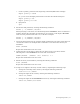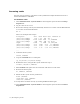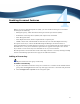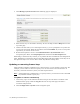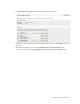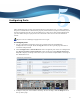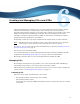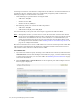Virtual TapeServer 8.2 Configuration Guide
Table Of Contents
- Virtual TapeServer for NonStop Servers Configuration Guide
- Preface
- Introduction
- Overview of Tasks
- Reconfiguring Vaults
- Enabling Licensed Features
- Configuring Ports
- Creating and Managing VTLs and VTDs
- Enabling and Performing Tape-to-tape Exports
- Enabling and Performing Stacked Exports
- Enabling and Configuring Data Replication
- Enabling and Configuring Role Swapping
- Configuring EMS Communication
- Enabling and Configuring Data Encryption
- Creating and Managing Virtual Media
- Enabling and Configuring Scan/Cleanup
- Configuring User Accounts
- Configuring Web Interface Preferences
- Managing the VTS Server
- Troubleshooting
- Maintaining GFS for VTS
- Reinstalling and Restoring VTS
- Attaching External Devices after Initial Deployment
- TCP/IP Ports and Protocols
- Index
Reconfiguring Vaults | 13
c. Create a primary partition at the beginning of the disk (3TB in this example):
mkpart primary 0 3000G
Or, you can create multiple partitions that consume all available disk space:
mkpart primary 0 50%
mkpart primary 51% 100%
d. Quit parted.
quit
6. Format the disk partition by entering the following command:
mke2fs -j -L /VAULT01 /dev/sdc1
When specifying a vault name, use the following format: VAULTnn, where nn indicates a
number. Repeat this command, incrementing nn for each new vault. Replace /dev/sdc1
with each new partition name and so on, as in these examples:
mke2fs -j -L /VAULT02 /dev/sdc2
mke2fs -j -L /VAULT03 /dev/sdc3
7. Create the mount directories by using the mkdir command for each of the vaults that were
created above. Here is an example of the command to create the mount directory for
VAULT01:
mkdir /VAULT01
Repeat this command for each new vault.
8. Update the file-system table to reflect the new disks. Using a text editor, add the
following lines to the /etc/fstab file for each vault created above:
LABEL=/VAULT01 /VAULT01 ext3 defaults 1 2
Repeat this command for each new vault.
9. Mount the newly created disks by entering the following command:
mount /VAULT01
Repeat this command for each new vault.
10. Assign access rights to the newly created vaults by completing the following steps:
a. Change the ownership of the vaults by entering the following command:
chown bill.root /VAULT*
b. Change the rights of the vaults by entering the following command:
chmod 750 /VAULT*
c. Change the rights of the lost+found directories by entering the following command:
chmod 750 /VAULT*/lost+found