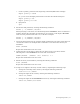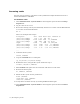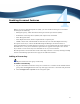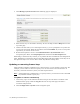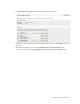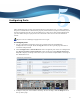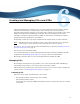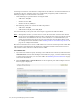Virtual TapeServer 8.2 Configuration Guide
Table Of Contents
- Virtual TapeServer for NonStop Servers Configuration Guide
- Preface
- Introduction
- Overview of Tasks
- Reconfiguring Vaults
- Enabling Licensed Features
- Configuring Ports
- Creating and Managing VTLs and VTDs
- Enabling and Performing Tape-to-tape Exports
- Enabling and Performing Stacked Exports
- Enabling and Configuring Data Replication
- Enabling and Configuring Role Swapping
- Configuring EMS Communication
- Enabling and Configuring Data Encryption
- Creating and Managing Virtual Media
- Enabling and Configuring Scan/Cleanup
- Configuring User Accounts
- Configuring Web Interface Preferences
- Managing the VTS Server
- Troubleshooting
- Maintaining GFS for VTS
- Reinstalling and Restoring VTS
- Attaching External Devices after Initial Deployment
- TCP/IP Ports and Protocols
- Index
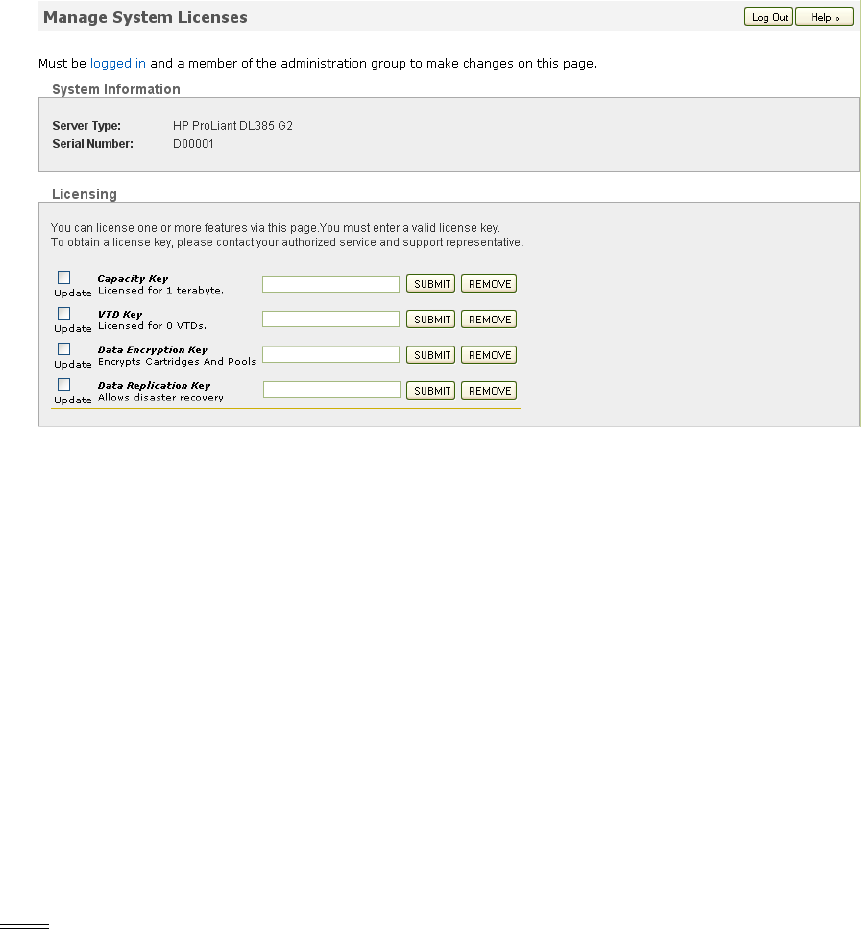
16 | Enabling Licensed Features
3. Click Manage System Licenses. The following page is displayed:
4. Enter license keys as described in the help. To view the help, click the Help button at the
top of the page.
5. If this is the first time you are entering license keys, you are prompted to accept the end-
user license agreement. Read the agreement and click ACCEPT. If you do not accept the
agreement, you cannot use the server.
6. Restart the TapeServer service. Click Administration→System Tasks on the
navigation pane. Then, click Stop TapeServer and then click Start TapeServer.
Submitting a valid license key enables you to perform all other installation and configuration
tasks. Submitting a valid license key for Data Encryption adds the localhost as the key server
that generates keys. You can now add a remote key database backup host.
Updating or removing license keys
After licensing is initially enabled for one or more features, you can update a license key. For
example, you can add to or subtract capacity. You can also remove a licensed feature. If
necessary, obtain the license key from your Sales representative.
Note If upgrading from a VTD license to a capacity license, you must first remove the VTD
key and then add the capacity key.
To update or remove a license key
1. If necessary, log in to the VTS web interface using an account that is a member of the
Administration group. Click the Log In button at the top of the page and enter a
username and password.
2. Click Configuration→System on the navigation pane.