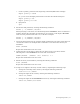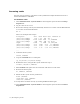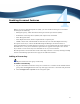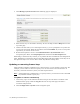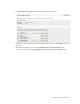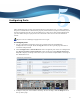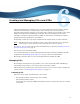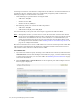Virtual TapeServer 8.2 Configuration Guide
Table Of Contents
- Virtual TapeServer for NonStop Servers Configuration Guide
- Preface
- Introduction
- Overview of Tasks
- Reconfiguring Vaults
- Enabling Licensed Features
- Configuring Ports
- Creating and Managing VTLs and VTDs
- Enabling and Performing Tape-to-tape Exports
- Enabling and Performing Stacked Exports
- Enabling and Configuring Data Replication
- Enabling and Configuring Role Swapping
- Configuring EMS Communication
- Enabling and Configuring Data Encryption
- Creating and Managing Virtual Media
- Enabling and Configuring Scan/Cleanup
- Configuring User Accounts
- Configuring Web Interface Preferences
- Managing the VTS Server
- Troubleshooting
- Maintaining GFS for VTS
- Reinstalling and Restoring VTS
- Attaching External Devices after Initial Deployment
- TCP/IP Ports and Protocols
- Index
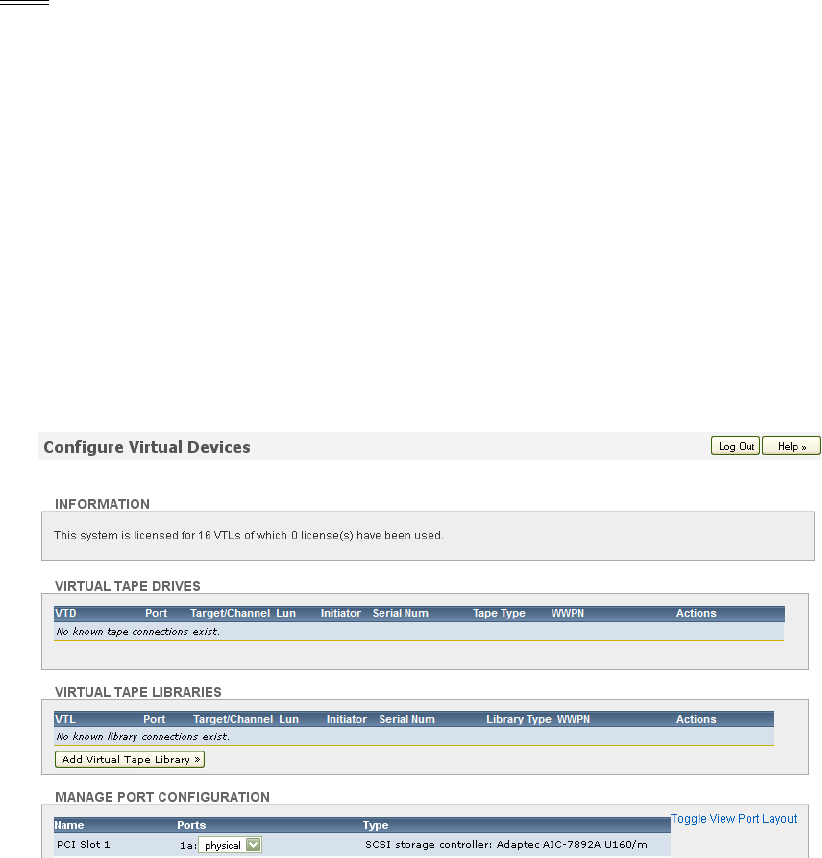
22 | Creating and Managing VTLs and VTDs
A naming convention is used when the components of the VTL are created. The VTL name is
specified by the user. All other names are automatically assigned by VTS. Consider the
following example to understand this convention:
• If the following are specified when creating the VTL:
• VTL name: 1vtl_25
• Number of slots: 287
• Number of drives (VTDs): 2
• The following names are used for the VTL components:
• VTL name: 1vtl_25
•VTD names: 1vtl_25_1 and 1vtl_25_2
You must manually create pools and virtual tapes to populate the VTL and VTDs.
Note During VTL creation, you must select a vault. Be aware that customer data should
not be stored on VAULT00, which provides a small amount of space needed for system
maintenance. If VAULT00 is the only vault available, it is recommended that you
attach an external storage device for use in storing data. See the Quick Start Guide
for cabling instructions and then refer to Adding vaults on external storage devices on
page 11 for configuration details.
This section describes how to create a VTL and how to associate virtual tapes with a VTL. The
full procedure is documented in the online help, which also includes instructions on how to
edit or delete a VTL, and how to add and remove VTDs.
To create a VTL
1. If you have not enabled capacity licensing or if no VTL licenses remain (as indicated in the
INFORMATION section of the Configure Virtual Devices page), you must enable licensing
or add a new license before you can create VTLs. See
Enabling Licensed Features on page
15 for more information.
2. Click Configuration→Virtual Devices on the navigation pane. The Configure Virtual
Devices page is displayed: