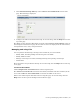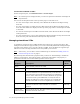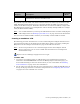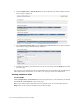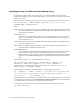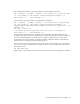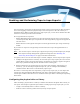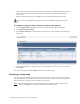Virtual TapeServer 8.2 Configuration Guide
Table Of Contents
- Virtual TapeServer for NonStop Servers Configuration Guide
- Preface
- Introduction
- Overview of Tasks
- Reconfiguring Vaults
- Enabling Licensed Features
- Configuring Ports
- Creating and Managing VTLs and VTDs
- Enabling and Performing Tape-to-tape Exports
- Enabling and Performing Stacked Exports
- Enabling and Configuring Data Replication
- Enabling and Configuring Role Swapping
- Configuring EMS Communication
- Enabling and Configuring Data Encryption
- Creating and Managing Virtual Media
- Enabling and Configuring Scan/Cleanup
- Configuring User Accounts
- Configuring Web Interface Preferences
- Managing the VTS Server
- Troubleshooting
- Maintaining GFS for VTS
- Reinstalling and Restoring VTS
- Attaching External Devices after Initial Deployment
- TCP/IP Ports and Protocols
- Index
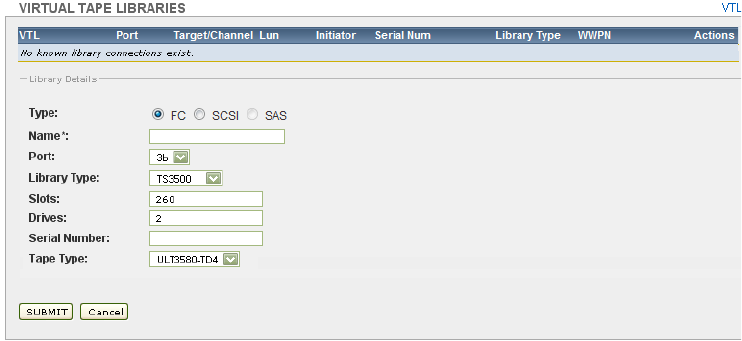
Creating and Managing VTLs and VTDs | 23
3. Click Add Virtual Tape Library in the VIRTUAL TAPE LIBRARIES section of the
page. The following is displayed:
4. Configure the VTL as described in the help. To view the help, click the Help button at the
top of the page.
The VTDs are then mounted. The VTDs are listed in the VIRTUAL TAPE DRIVES section of
the Configure Virtual Devices page. Be sure that no errors are displayed on the web interface,
and if problems arise, verify vault permissions.
Managing and using VTLs
You can perform the following to manage and use VTLs in your environment:
• Modify VTLs, including adding and removing slots and VTDs
• Modify VTDs in a VTL
• Manage virtual tapes in a VTL, including inserting and replacing virtual tapes
• Delete VTLs
These procedures are provided in the help. To view the help, click the Help button at the top
of any page.
To view a list of VTLs
Click Configuration→Virtual Devices on the navigation pane.
The VIRTUAL TAPE DRIVES section lists the VTDs (standalone and those in VTLs) on the
server. The VIRTUAL TAPE LIBRARIES
section lists all VTLs on the server.
Refer to the online help for information about using this page. To view the help, click the
Help button at the top of the Configure Virtual Devices page.