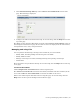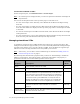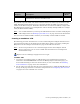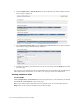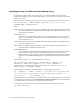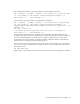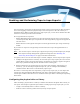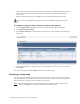Virtual TapeServer 8.2 Configuration Guide
Table Of Contents
- Virtual TapeServer for NonStop Servers Configuration Guide
- Preface
- Introduction
- Overview of Tasks
- Reconfiguring Vaults
- Enabling Licensed Features
- Configuring Ports
- Creating and Managing VTLs and VTDs
- Enabling and Performing Tape-to-tape Exports
- Enabling and Performing Stacked Exports
- Enabling and Configuring Data Replication
- Enabling and Configuring Role Swapping
- Configuring EMS Communication
- Enabling and Configuring Data Encryption
- Creating and Managing Virtual Media
- Enabling and Configuring Scan/Cleanup
- Configuring User Accounts
- Configuring Web Interface Preferences
- Managing the VTS Server
- Troubleshooting
- Maintaining GFS for VTS
- Reinstalling and Restoring VTS
- Attaching External Devices after Initial Deployment
- TCP/IP Ports and Protocols
- Index
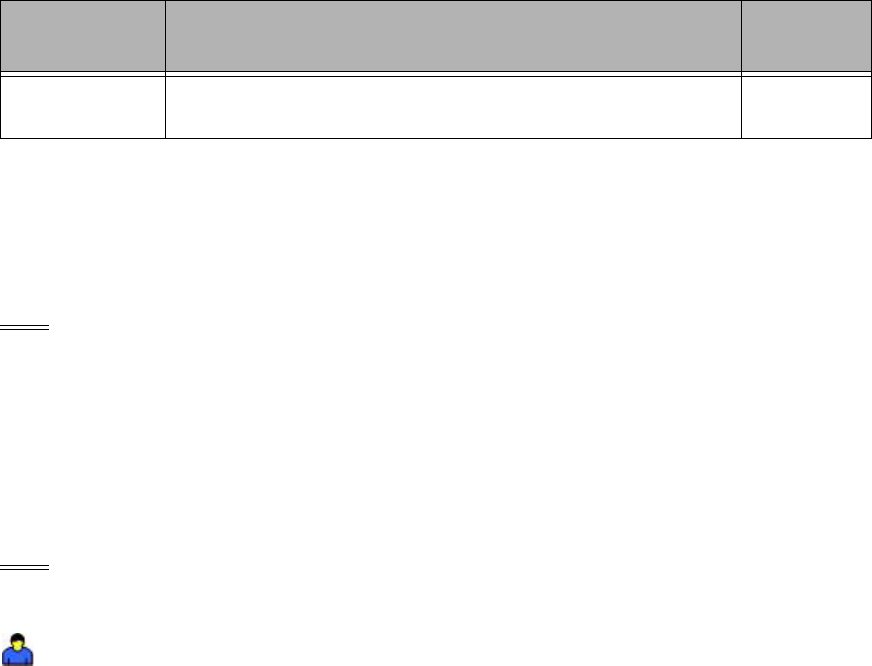
Creating and Managing VTLs and VTDs | 25
The port ID, target ID, LUN, and initiator ID (not shown) are collectively referred to as the
PTLI. The PTLI enables the host server to precisely identify the VTD; it provides an exact
address of the VTD on the port. Remember that the host is connected to VTS by a single cable.
The PTLI thereby enables you to multiplex the cable to identify multiple VTDs over a single
cable (for Fibre Channel VTDs).
Note It is recommended that you back up the VTS database before and after modifying the
VTS configuration. See Backing up the VTS server on page 119 for more information.
You can create standalone VTDs, and then you can modify or delete VTDs as needed.
Creating a standalone VTD
The following procedure describes how to create a VTD using the Configure Virtual Devices
page. The full procedure is documented in the online help, which is accessed by clicking the
Help button on the Configure Virtual Devices page of the VTS web interface.
Note At least one port must be set to Virtual (target) mode on the Configure Virtual
Devices page before you can create a VTD. Ports should have been configured as
described in the help.
Requires the View/Manage Configuration access right
To add a VTD
1. If you have not enabled capacity or VTD licensing or if no VTD licenses remain (as
indicated in the INFORMATION section of the Manage Tape Connections page), you
must enable licensing or add a new license before you can create VTDs. See
Enabling
Licensed Features on page 15 for more information.
2. Log in using an account that has the access right listed above. Click the Log In button at
the top of the page and enter a username and password. See
Configuring User Accounts
on page 97 for a list of default user accounts.
Serial number The serial number or other string describing the VTD. Only
alphanumeric characters should be used.
Yes
Property Description
Presented
to Host?