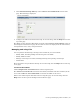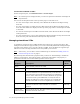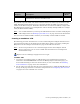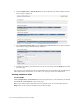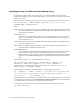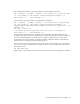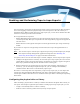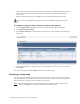Virtual TapeServer 8.2 Configuration Guide
Table Of Contents
- Virtual TapeServer for NonStop Servers Configuration Guide
- Preface
- Introduction
- Overview of Tasks
- Reconfiguring Vaults
- Enabling Licensed Features
- Configuring Ports
- Creating and Managing VTLs and VTDs
- Enabling and Performing Tape-to-tape Exports
- Enabling and Performing Stacked Exports
- Enabling and Configuring Data Replication
- Enabling and Configuring Role Swapping
- Configuring EMS Communication
- Enabling and Configuring Data Encryption
- Creating and Managing Virtual Media
- Enabling and Configuring Scan/Cleanup
- Configuring User Accounts
- Configuring Web Interface Preferences
- Managing the VTS Server
- Troubleshooting
- Maintaining GFS for VTS
- Reinstalling and Restoring VTS
- Attaching External Devices after Initial Deployment
- TCP/IP Ports and Protocols
- Index
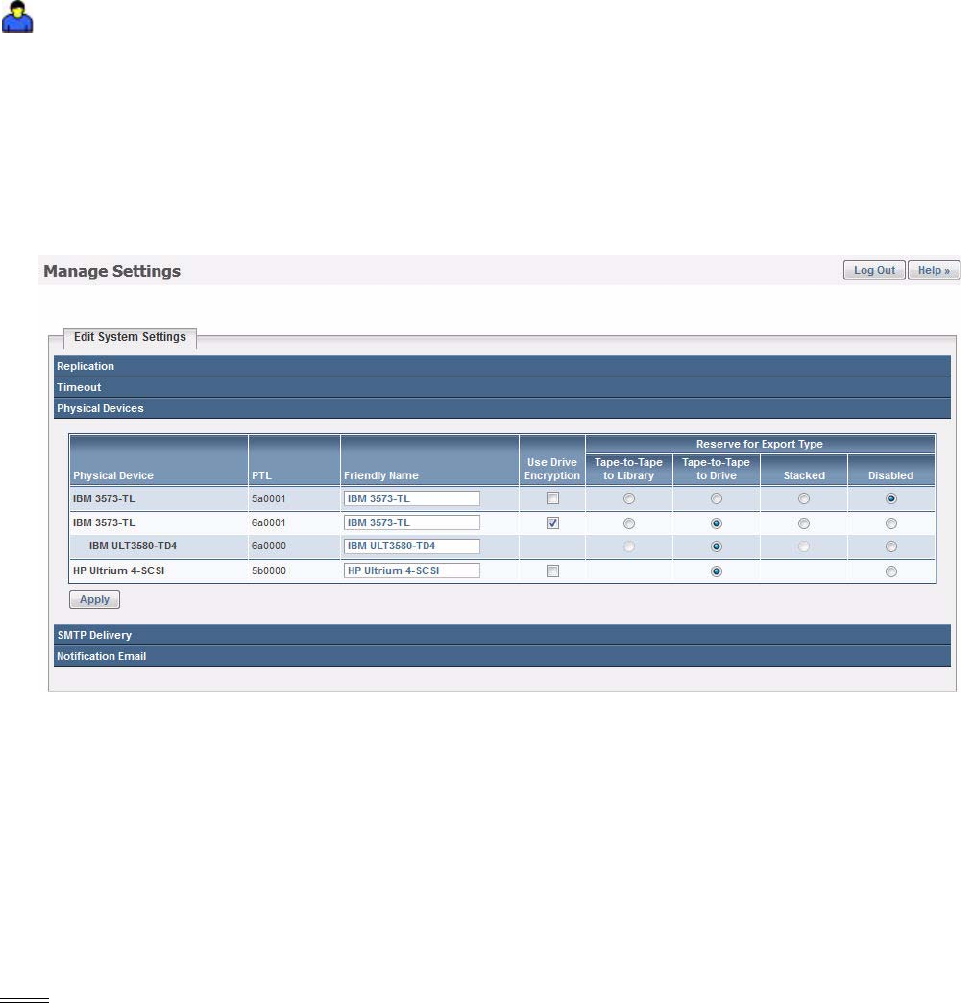
32 | Enabling and Performing Tape-to-tape Exports
• enable VTS to export virtual tapes that were encrypted by the Data Encryption feature of
VTS if all drives in the target physical library support encryption (LTO-4 and LTO-5
drives only)
• disable an external tape device, making the device unavailable during job creation
Requires the System Maintenance Functions and View/Manage Configuration access
rights
To configure a physical drive or library for tape-to-tape exports
1. Click Configuration→System on the navigation pane of the VTS web interface.
2. Click Edit System Settings.
3. Click Physical Devices to expand this area of the page. A page similar to the following is
displayed:
4. Specify friendly names, enable encryption, and designate the devices as necessary. Then,
click Apply.
For more information, click the Help button at the top of this page.
Exporting a virtual tape
You can export one virtual tape to one physical tape using a tape-to-tape export job, and you
can choose whether the data remains in virtual tape format or host format. You can perform
this procedure if a capacity license is enabled on the server.
Note Partial procedures are provided below. Be sure to display the online help for full
details; click Help at the top of the Manage Virtual Tapes page.