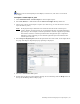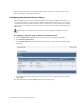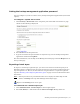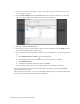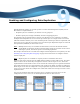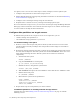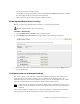Virtual TapeServer 8.2 Configuration Guide
Table Of Contents
- Virtual TapeServer for NonStop Servers Configuration Guide
- Preface
- Introduction
- Overview of Tasks
- Reconfiguring Vaults
- Enabling Licensed Features
- Configuring Ports
- Creating and Managing VTLs and VTDs
- Enabling and Performing Tape-to-tape Exports
- Enabling and Performing Stacked Exports
- Enabling and Configuring Data Replication
- Enabling and Configuring Role Swapping
- Configuring EMS Communication
- Enabling and Configuring Data Encryption
- Creating and Managing Virtual Media
- Enabling and Configuring Scan/Cleanup
- Configuring User Accounts
- Configuring Web Interface Preferences
- Managing the VTS Server
- Troubleshooting
- Maintaining GFS for VTS
- Reinstalling and Restoring VTS
- Attaching External Devices after Initial Deployment
- TCP/IP Ports and Protocols
- Index

35
Enabling and Performing Stacked Exports
Through integration with a backup management application server, you can read and write
files to and from Virtual TapeServer (VTS). You can then create stacked export jobs on VTS to
export, or “migrate”, virtual tapes to physical tapes using an attached external tape device.
Note Stacked export jobs are available if a capacity license is enabled on the server.
Stacked exports allow for better use of the disk space on the storage array. For instance, if a
virtual tape needs to be saved for seven years for legal purposes, it is not fiscally prudent to
keep that data on disk. You could automatically export the virtual tape to physical tape. In
the unlikely event that the virtual tape is needed, VTS can restore it from physical tape.
When a virtual tape is exported to physical tape, all data on the virtual tape is written to
physical tape, including the header information (metadata). To restore a virtual tape that was
exported, the tape must first be restored on VTS before restoring on the host server. Host
servers cannot read physical tapes that were created through stacked exports because the
tape is formatted for use by VTS only. After the data is restored as a virtual tape in VTS, the
host server can then restore the data.
Note You can also export a virtual tape to physical tape using a tape-to-tape export job,
which does not require backup management application integration. See Enabling
and Performing Tape-to-tape Exports on page 31 for more information.
If Scan/Cleanup is enabled, you can configure VTS to automatically erase virtual tapes after
they are exported to tape by a stacked export job. See
Enabling and Configuring Scan/
Cleanup on page 91 for more information about enabling and configuring Scan/Cleanup.
At a glance, here is an overview of the steps to enable, configure, and use stacked exports:
1. Contact HP Global NonStop Solution Center (GNSC) for assistance in installing and
configuring the backup management application client on the VTS server.
2. Configure the Event Management Service (EMS) on VTS. This is done using the VTS web
interface.
3. Configure the physical drive or library for use with stacked export jobs. This step is
performed using the web interface before creating jobs.
4. Configure a system account for use by the backup management application, so that it can
communicate with VTS and perform the stacked export.
5. Export virtual tapes by creating stacked export jobs using the web interface. If necessary,
you can also import exported tapes. Or, you can configure the VTSPolicy command on the
VTS server to automatically export tapes.
To restore a virtual tape that were exported by a stacked export job, you can import the
virtual tape using the UnMigrate button on the Configure Tapes and Pools page of the web