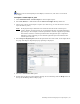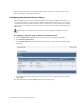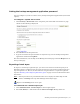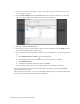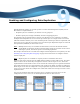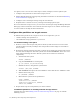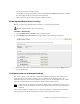Virtual TapeServer 8.2 Configuration Guide
Table Of Contents
- Virtual TapeServer for NonStop Servers Configuration Guide
- Preface
- Introduction
- Overview of Tasks
- Reconfiguring Vaults
- Enabling Licensed Features
- Configuring Ports
- Creating and Managing VTLs and VTDs
- Enabling and Performing Tape-to-tape Exports
- Enabling and Performing Stacked Exports
- Enabling and Configuring Data Replication
- Enabling and Configuring Role Swapping
- Configuring EMS Communication
- Enabling and Configuring Data Encryption
- Creating and Managing Virtual Media
- Enabling and Configuring Scan/Cleanup
- Configuring User Accounts
- Configuring Web Interface Preferences
- Managing the VTS Server
- Troubleshooting
- Maintaining GFS for VTS
- Reinstalling and Restoring VTS
- Attaching External Devices after Initial Deployment
- TCP/IP Ports and Protocols
- Index

38 | Enabling and Performing Stacked Exports
3. Choose one or more virtual tapes to export. (In a later step, you can also choose virtual
tapes in VTLs or pools.)
4. Select Stacked Export from the Actions drop-down list (above the table, on the right
side of the page). The Stacked Export pop-up dialog is displayed.
5. Select the Create New Job option.
6. Specify the job options as described in the help. To view the help, click the Help button at
the top of the Manage Virtual Tapes page.
7. To schedule the stacked export job, you must create a schedule that is associated with the
job.
a. Click Administration→Jobs on the navigation pane.
b. On the Manage Jobs page, click next to the job you want to schedule.
c. Click Add Schedule.
d. Configure the schedule settings and then click Save.
You can monitor job progress on the System Status page or Manage Jobs page.
For more information, view the help on the Manage Virtual Tapes page. Click the Help
button at the top of the page.
After exporting virtual tapes, you can view the Export Reports page to verify that the backup
was successful. See the online help for more information.