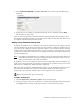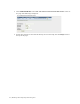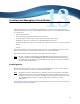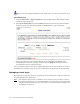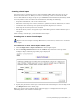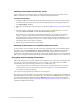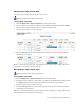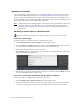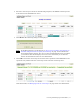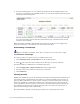Virtual TapeServer 8.2 Configuration Guide
Table Of Contents
- Virtual TapeServer for NonStop Servers Configuration Guide
- Preface
- Introduction
- Overview of Tasks
- Reconfiguring Vaults
- Enabling Licensed Features
- Configuring Ports
- Creating and Managing VTLs and VTDs
- Enabling and Performing Tape-to-tape Exports
- Enabling and Performing Stacked Exports
- Enabling and Configuring Data Replication
- Enabling and Configuring Role Swapping
- Configuring EMS Communication
- Enabling and Configuring Data Encryption
- Creating and Managing Virtual Media
- Enabling and Configuring Scan/Cleanup
- Configuring User Accounts
- Configuring Web Interface Preferences
- Managing the VTS Server
- Troubleshooting
- Maintaining GFS for VTS
- Reinstalling and Restoring VTS
- Attaching External Devices after Initial Deployment
- TCP/IP Ports and Protocols
- Index
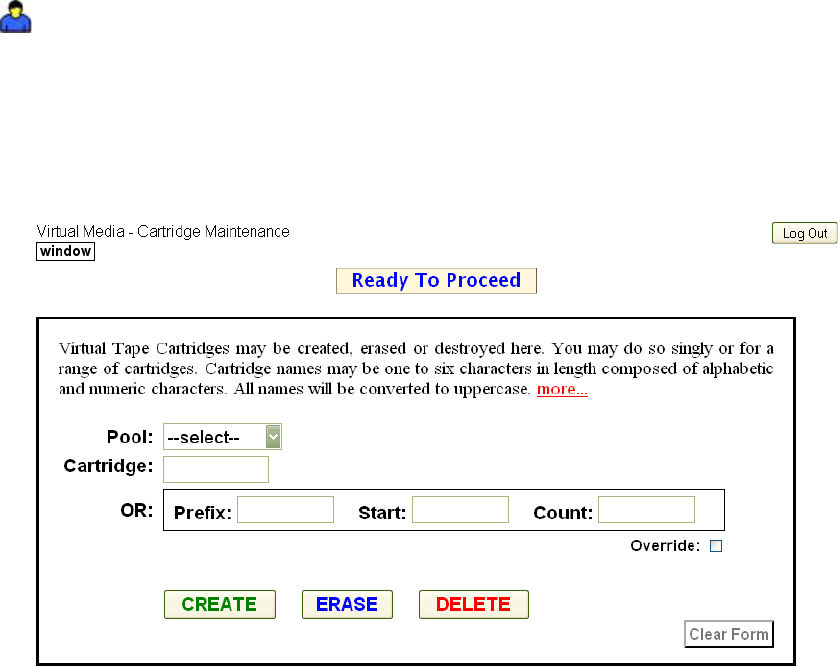
Creating and Managing Virtual Media | 67
Creating virtual tapes
You must create a virtual tape (for use with standalone VTDs) before the host server can
mount and write data to it. When you create a virtual tape, a file is created on the VTS
server’s disk. The file is empty except for up to 27MB of header information (metadata), which
is used by VTS to retain an audit trail of information, including the following:
• Tape label information, such as the volume label
• When the virtual tape was created, written to, updated, mounted, unmounted, or erased
• If and when the virtual tape was exported, imported, migrated, or restored
• How long the virtual tape has been retained
• The ID of the key used to encrypt the tape, if Data Encryption is enabled and the tape is
encrypted
After creating a virtual tape, you should label and verify it.
Creating one or more virtual tapes
Requires the Virtual Tape Cartridge Maintenance, Vault Access, and Access to all Vaults
access rights
To create one or more virtual tapes within a pool
1. Click Configuration→Tapes and Pools on the navigation pane.
2. Select cartridge maintenance from the window drop-down list at the top of the
Configure Tapes and Pools page. This page is displayed.
3. Specify the parameters of the tape as described in the online help. To view the help, click
the Help Set link on the About page.
When you return to the Configure Tapes and Pools page, + is displayed next to the pool
indicating that it now contains a virtual tape.