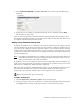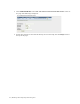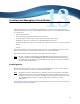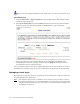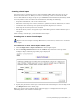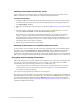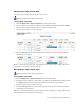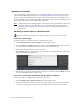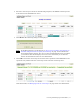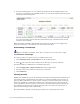Virtual TapeServer 8.2 Configuration Guide
Table Of Contents
- Virtual TapeServer for NonStop Servers Configuration Guide
- Preface
- Introduction
- Overview of Tasks
- Reconfiguring Vaults
- Enabling Licensed Features
- Configuring Ports
- Creating and Managing VTLs and VTDs
- Enabling and Performing Tape-to-tape Exports
- Enabling and Performing Stacked Exports
- Enabling and Configuring Data Replication
- Enabling and Configuring Role Swapping
- Configuring EMS Communication
- Enabling and Configuring Data Encryption
- Creating and Managing Virtual Media
- Enabling and Configuring Scan/Cleanup
- Configuring User Accounts
- Configuring Web Interface Preferences
- Managing the VTS Server
- Troubleshooting
- Maintaining GFS for VTS
- Reinstalling and Restoring VTS
- Attaching External Devices after Initial Deployment
- TCP/IP Ports and Protocols
- Index
68 | Creating and Managing Virtual Media
Labeling virtual tapes on the host server
After creating pools and virtual tapes, you must label the virtual tapes on the host server.
Refer to the host server documentation for complete labeling instructions.
To label virtual tapes
1. Configure VTS to automatically load and unload virtual tapes as they are used, from the
first to the last virtual tape in the pool. See the “Modifying a pool” help topic and select
the Autoloading checkbox.
2. Manually mount the first tape in the pool as described in Mounting virtual tapes on page
70.
3. On the host server, label the virtual tape. For example, on a NonStop server, you can
issue the ADD TAPELABEL or ADD TAPEVOLUME command.
Some hosts have a method for sequentially labeling tapes. If your host server has this
ability, a sequence can be labeled consecutively, thereby allowing VTS to progress
through the tapes in the pool. The host server will unload the tape after labeling it, and
VTS will load the next tape in the pool. If you label all tapes in the pool, the host server
will unload the last tape that was labeled.
4. Modify the pool again to disable autoloading.
Verifying virtual tapes are available to the host server
To verify that a tape is available on VTS, check the virtual tape size on the Configure Tapes
and Pools page (click Configuration→Tapes and Pools). The size(MB) column indicates
whether a tape is unlabeled (empty) and indicates the data capacity that is used after a
backup runs. (If a labeled tape is erased, the value in this column returns to 0.) If you click the
link, a pop-up dialog box is displayed listing tape data. Remember that the size is compressed.
Encrypting and decrypting virtual tapes
After Data Encryption is licensed, enabled, and configured, you can encrypt virtual tapes. You
can encrypt virtual tapes individually or you can encrypt a pool, which instructs VTS to
automatically encrypt virtual tapes when they are added to the pool.
• If you encrypt a pool, all virtual tapes in the pool are encrypted when they are created.
• If virtual tapes exist in a pool before the pool is encrypted, you can choose whether to
encrypt the existing virtual tapes.
You can also decrypt virtual tapes after they are encrypted.
This section provides procedures for encrypting and decrypting a single virtual tape. Refer to
the online help for all encryption procedures. To view the help, click About on the navigation
pane of the web interface and then click the Help Set link in the Product Documentation
section of the About page. Refer to
Enabling and Configuring Data Encryption on page 57 to
enable and configure this feature.