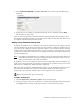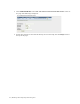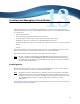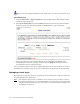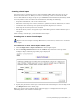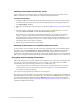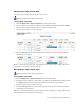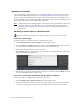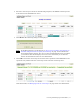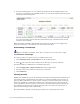Virtual TapeServer 8.2 Configuration Guide
Table Of Contents
- Virtual TapeServer for NonStop Servers Configuration Guide
- Preface
- Introduction
- Overview of Tasks
- Reconfiguring Vaults
- Enabling Licensed Features
- Configuring Ports
- Creating and Managing VTLs and VTDs
- Enabling and Performing Tape-to-tape Exports
- Enabling and Performing Stacked Exports
- Enabling and Configuring Data Replication
- Enabling and Configuring Role Swapping
- Configuring EMS Communication
- Enabling and Configuring Data Encryption
- Creating and Managing Virtual Media
- Enabling and Configuring Scan/Cleanup
- Configuring User Accounts
- Configuring Web Interface Preferences
- Managing the VTS Server
- Troubleshooting
- Maintaining GFS for VTS
- Reinstalling and Restoring VTS
- Attaching External Devices after Initial Deployment
- TCP/IP Ports and Protocols
- Index
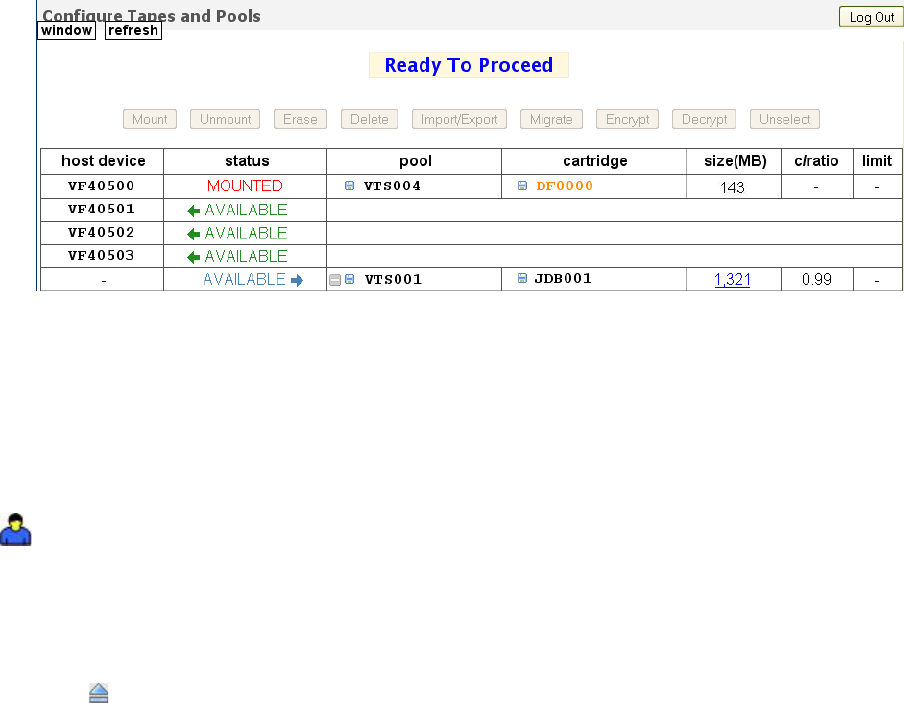
72 | Creating and Managing Virtual Media
6. After the backup begins, you can monitor the progress from the Configure Tapes and
Pools page. In the kb/sec and size(MB) columns, you can see the megabytes that have been
backed up and the backup rate:
After the backup completes, you can verify that the size of the virtual tape has changed.
You can also monitor progress from the System Status page, which shows the current
transfer rate (if enabled).
When the backup is finished, VTS unloads the virtual tape. If the pool was configured to
autoload virtual tapes, it mounts the next virtual tape in the pool.
Unmounting a virtual tape
Requires the Mount Cartridges, Vault Access, and Access to all Vaults access rights
To unmount a virtual tape
Use this procedure if a capacity license is enabled on the server.
1. Click Administration→Virtual Drives on the navigation pane.
2. Click next to the drive that contains the virtual tape you want to unmount.
Use this procedure if a VTD license is enabled on the server.
1. Click Configuration→Tapes and Pools on the navigation pane.
2. Select the host device where the virtual tape is mounted.
3. Click Unmount.
Viewing mounts
If EMS was enabled, the process of mounting virtual tapes is automated; the NonStop server
can initiate mounts and dismounts. (For details, see
Configuring EMS Communication on
page 53.) When VTS detects a mount request, it checks to see if the requested virtual tape
resides on a RAID array connected to VTS. If it does, that virtual tape is mounted on the
device specified by the mount request. If no device is specified in the backup command, the
first available virtual tape drive connected to that host is used. After the virtual tape is
mounted, the backup proceeds automatically.
The Virtual Media - Mounts and Locks page enables you to monitor mount activity.