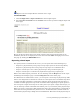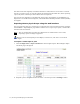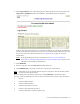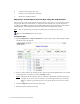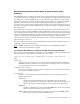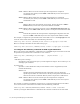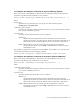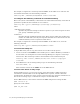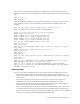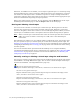Virtual TapeServer 8.2 Configuration Guide
Table Of Contents
- Virtual TapeServer for NonStop Servers Configuration Guide
- Preface
- Introduction
- Overview of Tasks
- Reconfiguring Vaults
- Enabling Licensed Features
- Configuring Ports
- Creating and Managing VTLs and VTDs
- Enabling and Performing Tape-to-tape Exports
- Enabling and Performing Stacked Exports
- Enabling and Configuring Data Replication
- Enabling and Configuring Role Swapping
- Configuring EMS Communication
- Enabling and Configuring Data Encryption
- Creating and Managing Virtual Media
- Enabling and Configuring Scan/Cleanup
- Configuring User Accounts
- Configuring Web Interface Preferences
- Managing the VTS Server
- Troubleshooting
- Maintaining GFS for VTS
- Reinstalling and Restoring VTS
- Attaching External Devices after Initial Deployment
- TCP/IP Ports and Protocols
- Index

82 | Creating and Managing Virtual Media
Otherwise, if a VTD license is enabled, you can import a physical tape to a virtual tape using
the Import/Export page of the web interface. The import feature was designed for occasional
low-volume use and requires that a standalone tape drive or simple cartridge autoloader is
connected to VTS. You must ensure that the tape drive is available and that appropriate tape
media is installed before beginning an import operation.
Refer to the online help for procedures. To view the help, click the Help button at the top of
the Manage External Data page or click the Help Set link on the About page.
Erasing and deleting virtual tapes
You can erase the contents of a virtual tape or delete the tape. Erasing removes the data
stored on the virtual tape but leaves the metadata and tape label. Deleting a virtual tape
removes it altogether, and its data cannot be recovered through migration. When you erase a
virtual tape, its modification date is not updated; the ctime (inode change time) is updated.
Note Delete a virtual tape as described in this section for virtual tapes that do not reside in
VTLs. If you want to delete a virtual tape in a VTL, refer to the online help for
instructions.
If Scan/Cleanup is enabled, you can configure VTS to automatically erase virtual tapes after
they are exported to tape by a stacked export job or after their retention periods expire. See
Enabling and Configuring Scan/Cleanup on page 91 for more information about enabling and
configuring Scan/Cleanup. See Creating pools on page 65 for more information about setting
retention periods.
You can also automate these operations from the NonStop server using the VTSPolicy
command if Event Management Service communication is configured. (See
Configuring EMS
Communication on page 53.) To automate erasure from the VTS server, see Enabling and
Configuring Scan/Cleanup on page 91.
Manually erasing or deleting a virtual tape using the web interface
You can erase or delete a single virtual tape from the Configure Tapes and Pools page and the
Virtual Media - Cartridge Maintenance page. You can erase or delete multiple virtual tapes
from the Virtual Media - Cartridge Maintenance page only.
To erase an unencrypted virtual tape:
Requires the Erase Cartridges, Vault Access, and Access to all Vaults access rights
To erase an encrypted virtual tape:
Requires Administration group membership and requires the Erase Cartridges, Vault
Access, and Access to all Vaults access rights
To delete an unencrypted virtual tape:
Requires the Delete Cartridges, Vault Access, and Access to all Vaults access rights
To delete an encrypted virtual tape:
Requires Administration group membership and requires the Delete Cartridges, Vault
Access, and Access to all Vaults access rights