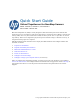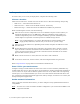Quick Start Guide Virtual TapeServer for NonStop Servers Model: VT5900-H, VT5900-O, and VT5900-P Part number: 690175-001 HP Virtual TapeServer (VTS) is a fully integrated, disk-based data protection solution that allows host servers to backup to and restore data from a virtual tape drive (VTD) or virtual tape library (VTL). For every host connection to VTS, the host system “sees” a tape drive or virtual tape library.
1 Prepare for installation To ensure that you are ready for deployment, complete the following tasks. Choose a location VTS can be mounted in a 19-inch rack near the host server.
For the eth0 port, gather this information if you do not want to use DHCP: • IP address: ______________________________________________________________ • Subnet mask: ____________________________________________________________ • Default gateway: _________________________________________________________ • IP addresses of DNS servers: ________________________________________________ • DNS search domains: ______________________________________________________ If a second subnet is available, you can
• Cables: Model # Type Description VT5900-H Up to 4 SCSI (HVD) To connect from the SCSI converter to the host server or external storage device. To connect to the SCSI converter, the cable must have a male MD68 connector. SCSI cable length is limited to 25 meters (82 feet). Note that four 2-meter VHDCI-to-MD68 HVD cables are provided with the SCSI converter.
• S-series SCSI cable, 15.2 m, part number 518-050W • S-series SCSI cable, 22.
2 Unpack and identify the hardware Before mounting and cabling VTS, you must unpack the hardware and verify the box contents. Unpack all hardware A. Unpack all hardware and retain packing materials. Note Always lift the VTS appliance by the sides. Because the hardware is heavy, it is recommended that you use an assistant when lifting it. B. Inspect the hardware and the contents of the box(es). If damage is apparent, contact the carrier and your vendor. C. Place hardware on a flat, stable work surface.
• • VT5930 (may have been shipped with the VT5900-H, VT5900-O, and VT5900-P) • Power cords • Serial cable • Rail kit VT5931 (may have been shipped with the VT5900-H, VT5900-O, and VT5900-P) • HP StorageWorks Modular Smart Array 30 Installation Kit CD • Power cords • SAS cables • Rail kit Review the VTS server configuration Here is an overview of the VTS hardware that may have been purchased: VT5900-H VT5900-O VT5900-P Server DL385 G5 DL185 G5 DL380 G6 Fibre Channel and SCSI Cards • T
3 Mount the VTS hardware in a rack To mount the VTS hardware, refer to the following: • VT5900-H (DL385 G5) Refer to the HP ProLiant DL385 G5 Documentation poster, which shipped with the server. • VT5900-O (DL185 G5) Download the HP Rack Rail Kit installation instructions (c01362353.pdf), first edition (Feb 2008). • VT5900-P (DL380 G6) Refer to the rail installation instructions provided with the rail kit (part number 506472-001, November 2008).
Connect the VT5900-H Here is an illustration of the back of the VT5900-H (base model): 1. SCSI port (slot 4, port A) 6. 4Gb FC port (slot 2, port B) 11. PS/2 port 2. SCSI port (slot 5, port A) 7. Power plugs 12. VGA port 3. SCSI port (slot 5, port B) 8. Ethernet port 2 (eth1) 13. USB ports 4. SCSI port (slot 4, port B) 9. Ethernet port 1 (eth0) 14. Serial port 5. 4Gb FC port (slot 2, port A) 10. PS/2 port 15.
To connect to host servers through the SCSI converter Cable the host server to the SCSI converter and cable the SCSI converter to the VTS server: A. Connect one end of an LVD cable to an LVD bus (port) on the SCSI converter.
Performance on port 1 may be affected if you do not dedicate a port for replication traffic. Connect the other end of the cable to the LAN or WAN switch. (You can also use port 2 for network configuration, as described below.) Note If a second subnet is not available, you cannot use Ethernet port 2 (eth1). To connect the iLO port to the network A. Connect one end of an Ethernet cable to the iLO port. B. Connect the other end of the cable to the LAN or WAN switch. To connect to power A.
Connect the VT5900-O Here is an illustration of the back of the VT5900-O: 1. Power plugs 4. Serial port 7. Mgmt port 2. PS/2 port 5. Ethernet ports 8. VGA port 3. PS/2 port 6. USB ports 9. FC ports (slot 1) The second FC card shown in slot 2 is optional and may not be installed. If installed, it may provide up to four ports instead of the two shown. To connect to the host server When connecting host servers over Fibre Channel to the VTS server, use one port per host server, if possible.
Connect the other end of the cable to the LAN or WAN switch. (You can also use port 2 for network configuration, as described below.) Note If a second subnet is not available, you cannot use Ethernet port 2 (eth1). To connect to the management port for Lights-Out 100 support A. Connect one end of an Ethernet cable to the Mgmt port. B. Connect the other end of the cable to the LAN or WAN switch. To connect to power A. Connect both power cords to the VTS server. B.
Connect the VT5900-P Here is an illustration of the back of the VT5900-P (base model): 1. 4Gb FC ports (slot 1) 5. iLO port 8. Ethernet ports 2 and 1 2. Power plugs 6. Serial port 9. VGA port 3. 4Gb FC ports (slot 6) 7. PS/2 ports 10. USB ports 4. Ethernet ports 4 and 3 Two-port 4Gb cards may also be installed in slots 2-5. To connect to host servers using Fibre Channel When connecting host servers over Fibre Channel to the VTS server, use one port per host server, if possible.
To connect to the network Connect one end of an Ethernet cable to Ethernet port 1, which is the port on the left (labeled in the server diagram). Port 1 corresponds to eth0 in Linux, which is the VTS operating system. Connect the other end of the cable to the LAN or WAN switch. If Data Replication, AutoCopy, or Instant DR is licensed, you may also want to connect to Ethernet port 2, which is on the right (labeled in the server diagram). Port 2 corresponds to eth1.
5 Power on the hardware Perform these steps in order to power all VTS hardware: A. Press the power button located on the front panel of the VTS server. The power button on the front panel changes from yellow to green, and the server module self-boots. Allow the VTS server to completely boot before proceeding. The console will display a login prompt when it is ready to proceed. B. Power up the VTS SCSI converter using the power switch on the rear panel, if necessary. C.
Here is an example of the PuTTY configuration: 3. For an Ethernet connection, specify the IP address of eth1 (1.1.1.1) on the VTS server, specify a port, and select a connection type. Here is an example of the configuration: 4. Open the connection. B. Complete these steps to log in: 1. At the command prompt, log in as bill. 2. Enter the current password for bill, which is v-serial#_in_reverse (such as v-75001A if the serial number is A10057).
4. Become root: su 5. Enter the current password for root, which is v-serial#_in_reverse (such as v-75001A if the serial number is A10057). 6. When prompted, set a new password. An acceptable password must comprise eight characters, including one numeric character, one uppercase character, one lowercase character, and one other (non-alphanumeric) character. C. To configure eth0 to use a static IP address, enter the following. (Skip this step if you plan to use DHCP.
If you are using an Ethernet connection to configure eth1 network settings, the connection is lost at this point. Connect eth1 to a LAN switch. If you are using a serial cable or a console, you can verify the configuration by entering the following: netconfig To set the system clock A. Set the timezone as follows: 1. Enter this command to launch the system-config-date tool: system-config-date The Timezone Selection screen is displayed: 2. Use the arrow keys on your keyboard to select the current timezone.
E. Enable the NTP service: chkconfig ntpd on F. Start the NTP service: /etc/init.d/ntpd start G. Disconnect the serial cable, Ethernet cable attached to port 2, or the keyboard and monitor from the server. 7 Configure storage space and path failover If deploying external storage for use with VTS, you must define a storage space on the disk array for use with the Linux operating system. Then, present a logical unit number (LUN) that refers to this storage space.
C. Add the following line to the /etc/modprobe.conf file: options qla2xxx ql2xfailover=0 D. Reboot the system from the web interface by selecting Administration→System Tasks→Reboot The System. Refer to the next section for access information. Access the web interface The VTS web interface enables you to configure and manage VTS. To access the web interface A. On a computer that is connected to the same network as VTS, launch a web browser. B. Enter the hostname or IP address of VTS in the address field.
Then, this page is displayed. Get help This section lists documents and URLs that you can reference for more information about VTS. Documentation • Virtual TapeServer Configuration Guide, which describes how to configure VTS and to use the VTS web interface to manage VTS • Help, which is available from the web interface and provides instructions for working with the web interface All documentation is available on the About page of the web interface.
• VT5930, VT5931 (P2000 G3 MSA) http://h18000.www1.hp.com/products/quickspecs/13551_div/13551_div.html Support Contact the HP Global NonStop Solution Center (GNSC). Safety and compliance Regulatory Compliance Statements The following regulatory compliance statements apply to the products documented by this guide. FCC Compliance This equipment has been tested and found to comply with the limits for a Class A digital device, pursuant to part 15 of the FCC Rules.
Taiwan (BSMI) Compliance Japan (VCCI) Compliance This is a Class A product based on the standard or the Voluntary Control Council for Interference by Information Technology Equipment (VCCI). If this equipment is used in a domestic environment, radio disturbance may occur, in which case the user may be required to take corrective actions.
80 Safety and Compliance Product in accordance with US FDA regulations and the IEC 60825-1. The product does not emit hazardous laser radiation. WARNING: Use the controls or adjustments or performance of procedures other than those specified herein or in the laser product’s installation guide may result in hazardous radiation exposure. To reduce the risk of exposure to hazardous radiation: • Do not try to open the module enclosure. There are no user-serviceable components inside.
“HOHER ABLEITSTROM. VOR INBETRIEBNAHME UNBEDINGT ERDUNGSVERBINDUNG HERSTELLEN” “COURANT DE FUITE E’LEVE’. RACCORDEMENT A LA TERRE INDISPENSABLE AVANT LE RACCORDEMENT AU RESEAU” FUSE REPLACEMENT CAUTION – For continued protection against risk of fire, replace fuses only with fuses of the same type and the same rating. Disconnect power before changing fuses. Important Safety Information Safety information is located in two places.