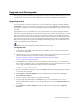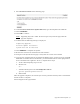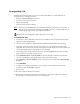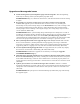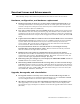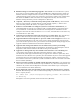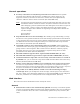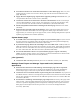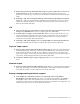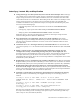Virtual TapeServer 8.2 Release Notes
Upgrade and Downgrade | 8
Upgrade and Downgrade
This section provides procedures for upgrading and downgrading the VTS appliance(s) in your
environment. It also provides a list of known issues related to upgrade and downgrade.
Upgrading to 8.2
You can upgrade to 8.2 from version 8.0 or 8.1 only. During the upgrade, a backup of /usr/
local/tape/ is created, the upgrade is performed, and new system RPMs are installed. After
the upgrade completes, you can view the upgrade logs from the Manage Logs page of the web
interface.
Upgrading from 8.0 to 8.2 introduces a new caching feature for virtual tapes that will take
some time to initially populate. In environments with a large number of virtual tapes, it could
take several hours. As the cache is loaded, the virtual tapes appear on the Manage Virtual
Tapes page and can have actions performed on them. If actions need to be taken on the virtual
tapes not yet in the cache, you can use the Advanced page until the cache is fully populated.
The cache will improve the speed of the Manage Virtual Tapes page and is loaded only once,
(unless you click the Clear Cache link).
Requires the System Upgrade/Update Functions access right
To upgrade VTS
1. Verify that at least 3GB of free disk space is available on the root partition of the VTS
server before upgrading.
2. If GFS is in use in your environment, stop the cluster before upgrading. You can use the
cluster administration user interface, which is documented here:
http://docs.redhat.com/docs/en-US/Red_Hat_Enterprise_Linux/5/html/
Cluster_Administration/index.html
3. If an IBM iSeries (AS/400) host server is connected to the VTS server, vary off the tape
drives before upgrading. Also, it is recommended that you place the AS/400 server in IOP
reset using the AS/400 command line System Service Tools (SST):
strsst->1,7,2,1,IOP->reset
4. Log in to the VTS web interface. Click the Log In button at the top of the page and enter
a username and password.
5. Click Support→System Updates on the navigation pane and then click Create a
System Restore Image.
6. Create a system restore image as described in the help.
7. Copy the upgrade (UPG) file to the /tmp directory on the local VTS server or to an
attached VAULT. For example, if you are upgrading to 8.2, copy the VTS82-5.UPG file to
the server.
8. Click Support→System Updates on the navigation pane and then click Upgrade
System