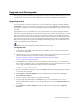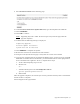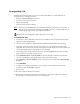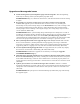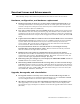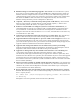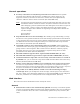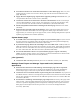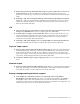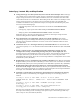Virtual TapeServer 8.2 Release Notes
Upgrade and Downgrade | 9
9. Select From Local File on the following page:
10. In the Location of Revision Update File field, type the full path to the UPG file.
11. Click UPGRADE.
12. Click OK to continue.
Note Upgrading may take a while. Do not navigate away from the page until the
upgrade completes.
13. Confirm that the following message is displayed:
Completing Upgrade...
Revision Update Successful!
System must now be rebooted.
14. Click REBOOT to complete the update.
15. Restart the web browser and launch the web interface.
16. Navigate to the System Status page to verify that the version was installed.
17. If you are not using the failover provided by the QLogic driver, such as if you are using HP
MultiPath or another failover mechanism, you must disable failover in the QLogic driver
that is installed in the appliance. To do so, complete these steps:
a. At the command prompt, log in as bill.
b. Become root:
su -
c. Add the following line to the /etc/modprobe.conf file:
options qla2xxx ql2xfailover=0
d. Reboot VTS.
After the upgrade completes, the virtual tape cache is generated and may take a considerable
amount of time to complete.
Contact Support if the upgrade fails.