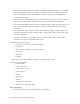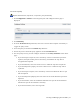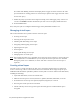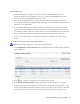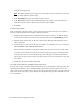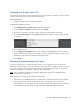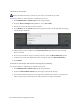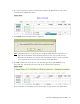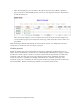Virtual TapeServer 8.3 Configuration Guide
96 | Virtual TapeServer Configuration Guide
To mount a virtual tape
Requires the Mount Cartridges, Vault Access, and Access to all Vaults access rights
Use this procedure if a capacity license is enabled on the server.
1. Click Administration > Virtual Tapes on the navigation pane.
2. From the Show Cartridges In drop-down list, select All or Shelf.
3. Choose the virtual tape that you want to mount.
4. Select Mount from the Actions drop-down list (above the table, on the right side of the page).
The following is displayed:
5. When prompted, select a VTD from the Virtual Tape Drive drop-down list. Only available
drives are listed.
6. If you want to mount the tape for read-only purposes, select the Mount Read-only? option.
7. To mount the virtual tape immediately after creating the job, select Run Immediately?.
8. Click submit.
To mount a virtual tape and monitor the progress of a backup
Use this procedure if a VTD license is enabled on the server.
1. Click Administration > Virtual Tapes on the navigation pane.
2. Click the Advanced Media Actions link on the upper right side of the page.
3. Select the host device where the virtual tape will be mounted. If you select a host device on
which a virtual tape is mounted, the currently loaded virtual tape is unmounted.