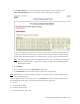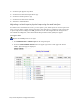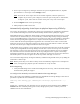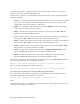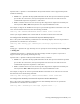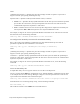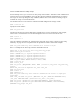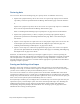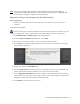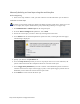Virtual TapeServer 8.3 Configuration Guide
118 | Virtual TapeServer Configuration Guide
Manually deleting a virtual tape using the web interface
Before beginning
l If the virtual tape resides in a VTL, you must remove it from the VTL before you can delete it.
To delete a virtual tape
To delete an unencrypted virtual tape: Requires the Delete Cartridges, Vault Access, and Access to all
Vaults access rights; also, requires Administration group membership if deleting an encrypted tape
1. Click Administration > Virtual Tapes on the navigation pane.
2. From the Show Cartridges In drop-down list, select Shelf.
3. Choose the virtual tapes you want to delete by selecting them in the table.
4. Select Delete from the Actions drop-down list (above the table, on the right side of the page).
The following is displayed:
5. Specify a job name in the Job Name field.
6. Select the Stop on Error option if you want to stop the job if an error occurs. Otherwise, the
job will continue until VTS has attempted to delete all selected virtual tapes.
7. Select Trigger Policy If Enabled if you want to initiate actions defined in policies associated
with the selected virtual tapes. Policies apply to pools, so this option triggers policies that are
defined for pools in which the selected virtual tapes reside.
8. Click submit to create and run the Delete job.