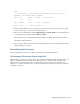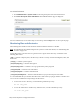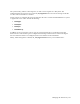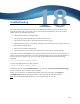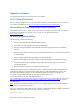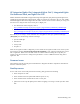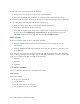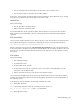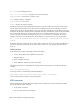Virtual TapeServer 8.3 Configuration Guide
Troubleshooting | 167
l Are all of the PCI cards seated properly? Is the plastic clip secured for each?
l Are messages present in the Power On Self Test (POST)?
If necessary, reseat the PCI cards. Halt VTS from the web interface, power down the server, unplug
the power cord, and then remove cables and reseat the PCI cards.
Hard drives
Verify the following:
l Are the hard drives seated properly?
l What is the color of the drive LED?
A green LED indicates normal operation; amber indicates failure. You can also remove all hard
drives and reseat them individually. Be sure to properly shut down VTS before performing this
operation.
SCSI controllers
You can rescan all SCSI controllers to list devices. Be sure to stop the tape drives in SCF on the host
server before initiating the scan. Run these commands (as root) to rescan the SCSI controllers:
cd /usr/local/tape/bin./rescan-scsi-bus.sh -l -c -r -w
Output is listed on screen and in the /usr/local/tape/log/rescan.txt file. The VTS application must
be restarted when a new physical tape device is found and must be used. If the new devices were not
detected, you can unplug the Fibre Channel connection to the VTS server for two minutes or reboot
the system.
File system
Verify the following:
l Has anything changed?
l Is performance slow?
l Is GFS running on the system?
l Is the problem occurring for a particular vault or all vaults? Is the problematic vault on
internal or external disk storage?
l What is the result of the last vault check on the external storage?
You can check for FSCK messages in the system log and the result of the last vault check. If GFS is
running, check connectivity between the systems by pinging the systems from the command line of
the operating system.
To diagnose file system problems, the following commands are useful:
df — Shows disk utilization
top — Shows CPU utilization, swap space, zombie processes, and so on
top -b -n 10 > output.txt — Runs top in batchmode
du — Shows file space usage