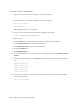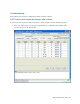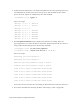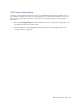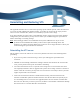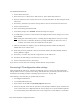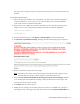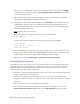Virtual TapeServer 8.3 Configuration Guide
Maintaining GFS for VTS | 209
c. Create the vault directory on each VTS server:
mkdir /VAULT13
d. Restart GFS on each VTS server:
service gfs restart
e. Change the owner of the new partition to the bill user on the VTS server:
chown bill.root /VAULT13
chmod 750 /VAULT13
f. To confirm that the partition was successfully mounted and now available, enter the
following command:
df -H
9. Add GFS storage to the cluster:
a. In left-hand column of the web interface, under the cluster name, click Resources.
b. Click Add a resource.
c. Select GFS.
d. For the name, enter the vault name (for example, VAULT03).
e. For the device, enter the name of the device.
f. Leave the options and filesystem ID blank.
g. Click Submit.
Because the LUN-to-device mapping can be different on each system, clvm logical volume
names are globally unique. You cannot create duplicates.
Repeat these steps for each GFS file system.
The new vault should now be visible from all VTS servers. To confirm that the new vault is available,
display the Manage Virtual Tapes page on the VTS web interface and identify all pools.
Removing a VTS system from a GFS cluster
This procedure describes how to remove GFS from VTS system, thereby removing it from the GFS
cluster. Some cluster information is written to external storage and cannot be removed without
destroying the disk partitions.
Note If you want to reinstall GFS and keep volume data from the previous installation, contact HP
Global NonStop Solution Center (GNSC) for support.