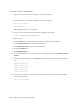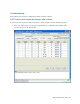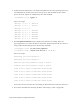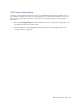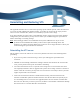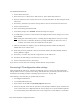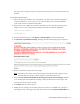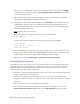Virtual TapeServer 8.3 Configuration Guide
218 | Virtual TapeServer Configuration Guide
the system is in a CLOSED state, navigate to the Manage Access Control page and click Rights
to display the list of privileges. Select the System Upgrade/Update Functions access right for
each of the appropriate users.
9. If Data Encryption is licensed, complete the disaster recovery procedure that is provided in
"Enabling and Configuring Data Encryption" on page 79.
10. Mount points on file systems other than /boot, /, and /VAULT00 are not recreated after the
system image is restored. If necessary, manually recreate any mount points that were not
restored. You must log in to the VTS operating system, change to the root user (using the su
command), and perform this step.
Note Customer data is not restored.
Here is an example of a command you can use to create the mount point:
mkdir /VAULT01
You must also change the permissions of the mount point(s). Here is an example:
mount /VAULT01
chown bill.root /VAULT01
chmod 750 /VAULT01
11. If the system image was restored on a system that is different than the one used to create the
image, you must manually delete the old MACHINEID file in /boot. Log in to the VTS operating
system, change to the root user (using the su command), and delete the file.
12. Reboot VTS by clicking Administration > System Tasks > Reboot the System.
Restoring Data Encryption
The following provides an overview of the steps you must take if you are restoring Data Encryption
as part of a disaster recovery operation. To complete these steps, one of the remote key database
backup hosts must be available. Perform these steps after restoring the VTS database on the new
server and refer to the online help for full details.
1. If necessary, upload and install the VPD file on the server. Contact your authorized service and
support representative to obtain this file.
2. Re-enable Data Encryption by removing the current license key and reinstalling the Data
Encryption license key. Contact your authorized service and support representative to obtain a
license key.
3. Delete the local key server as described in the online help.
4. Restore the key database from a remote site as described in the help. Be sure to click the
Restore from Disaster Recovery Site button, not the ADD NEW HOST button. If you add a