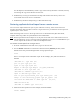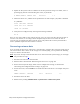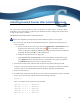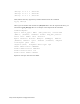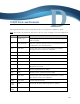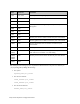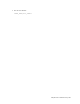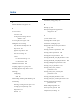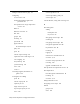Virtual TapeServer 8.3 Configuration Guide
220 | Virtual TapeServer Configuration Guide
4. Update the file-system table to comment out the data partition. Using a text editor, insert a
pound sign (#) in front of the following line of the /etc/fstab file:
# LABEL=/DATA01 /DATA01 ext3 defaults 1 2
5. Mount the device on a /VAULT and set permissions. For this example, /dev/sdb1 is mounted
on /VAULT01:
mount /dev/sdb1 /VAULT01
chown bill.root /VAULT01
chmod 750 /VAULT01
6. Verify the new configuration by entering the following command:
df -H
Now, you can create VTDs or VTLs and use the host server to restore the data. Because the data is
now in a vault location, it can change and be manipulated by the host server. After the data is
restored, you can unmount the device from the vault (/dev/sdb1 in this scenario) and remount it
back to /DATA01. Replication will continue as normal.
Recovering customer data
If you re-install the VTS server and restore a system image, customer data stored on virtual tapes is
not restored. If the data is intact on the storage area network (SAN), you can perform the following
steps to re-instate customer data.
Note If you have already re-installed the VTS server and restored the system image, you can begin
this procedure at step 4.
1. Disconnect the VTS server from the SAN.
2. Reinstall VTS as described in "Reinstalling the VTS server" on page 215.
3. Restore the VTS system image, which restores configuration settings, as described in
"Recovering VTS configuration data settings" on page 216.
4. On the VTS server, edit the fstab file to include the SAN vaults. Here is an example entry for a
vault:
LABEL=/VAULT04 /VAULT04 ext3 defaults 1 2
5. Reconnect VTS to the SAN.
6. Reboot VTS by clicking Administration > System Tasks > Reboot the System.